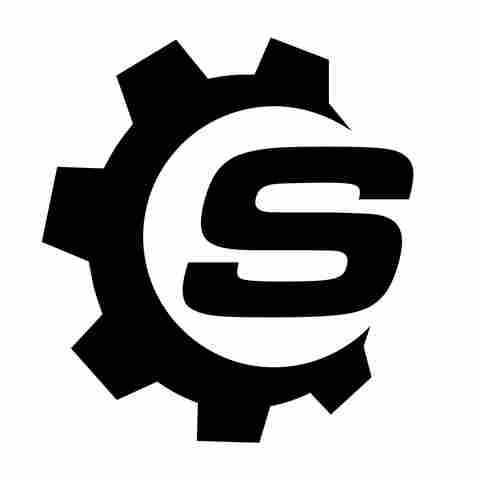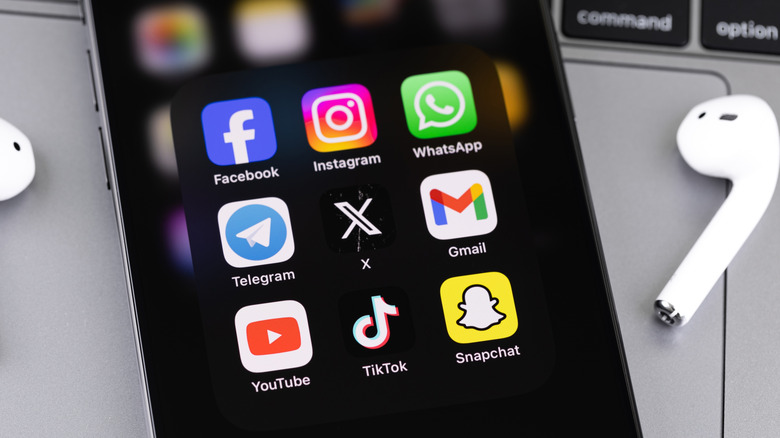
Whether you own the latest iPhone or one of the Android smartphones, there's a good chance you use more than a few apps daily. From checking the weather to keeping yourself entertained with a game, how these apps handle your data may not be at the forefront of your mind. But it's important to know that almost every app you use collects data about you, sometimes a lot more than you realize. While that's not necessarily a reason for alarm in and of itself, it's worth paying attention to the signs that an app might
be collecting more data than it should. According to a study conducted by NordVPN, 87% of Android apps and 60% of iOS apps ask for permissions that aren't necessary for the app to work.
While it's true that some apps require permissions for legitimate reasons, such as capturing from the camera or location navigation, many apps go beyond that, asking for access to data they don't really need. Once they have it, some apps may quietly send that data to unknown servers without your knowledge or consent. You may be able to detect this if an app is draining your battery faster than usual or if you notice unusual spikes in your data usage. Even the most-used apps on your phone or computer could be running in the background, quietly collecting and transmitting more data than you intended. The good news is that with a little detective work paired with tools like Android's Data Usage and Battery dashboards, or iOS's App Privacy Report, you can figure out if an app is misusing your data.
Read more: 4 Useful USB-C Gadgets For Your Windows Laptop
Watch For Apps That Ask For Permissions They Don't Need
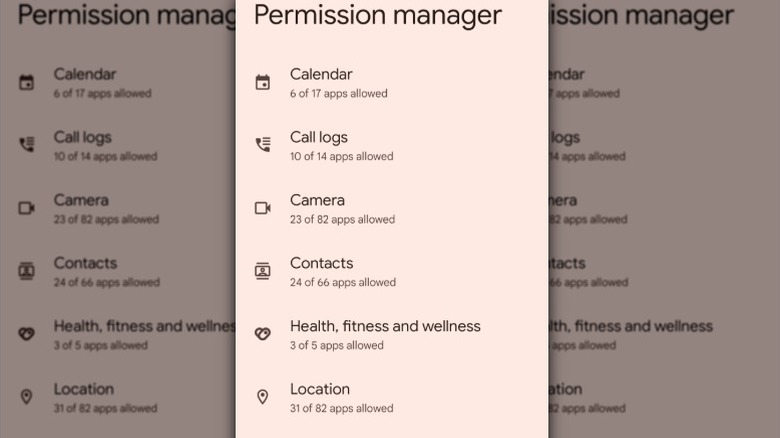
When you're dealing with a legitimate app that isn't trying to steal your data, it will only request permissions necessary for its core functions to work. For instance, while there are quite a few cool things Google Maps can do that have nothing to do with navigation, if you want it to help you get from point A to point B, it's going to need access to your location. The same applies to a video chat app that requests access to your camera and microphone. These permissions are completely normal, and if you don't grant them, the app simply won't work as expected.
However, you should be suspicious when an app starts requesting more access than necessary to perform its basic functions. For example, if a flashlight or calculator app requests permission to access your contacts or location, or a wallpaper app wants permission to use your microphone or camera, that's a red flag. There's no functional reason why these types of apps need access to your contacts, location, or other sensitive information. If you grant them these permissions, you could put your privacy at risk. In some cases, these apps may use the data they collect for targeted advertising or even send it to unknown third parties without your consent.
You can perform various steps to protect yourself, including regularly reviewing your app permissions. On Android, you can do this by going to Settings > Security & Privacy > Privacy controls > Permission Manager. On iPhone, go to Settings > Privacy & Security to check which apps have access to sensitive data. You should be extra careful with apps from lesser-known developers and those that haven't been vetted by trusted app stores, because they're more likely to misuse permissions.
Pay Attention To Unusual Data Use Or Battery Drain
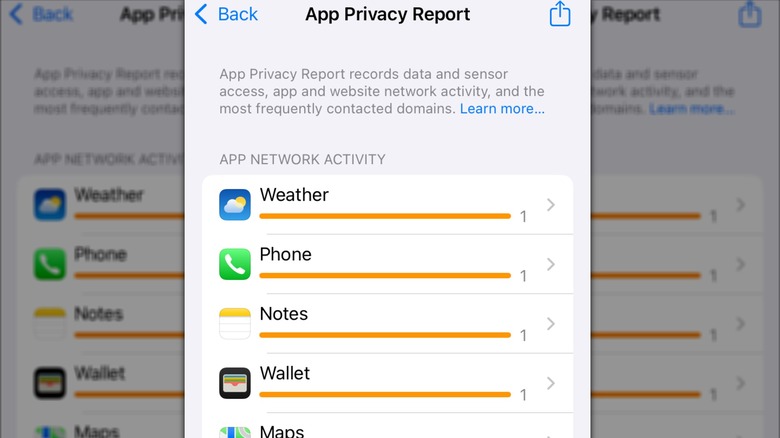
If you notice that some of your apps are using too much data or draining your battery faster than expected, it may mean they're performing more tasks in the background than they should. While some background activity is normal -- for example, a messaging app like Messenger checking for new messages -- unusual data usage, rapid battery drain, or excessive network activity can all be signs that an app is secretly uploading your data. Malicious apps and spyware often run background processes that transmit user data to remote servers. All of this behind-the-scenes activity can increase your device's battery usage and data consumption. These apps may use permissions like storage access, background refresh, and unrestricted internet use to gather and upload files, location data, or personal information without triggering obvious alerts.
You can use Android's and iOS' built-in tools to check for this kind of activity. On Android, go to Settings > Connections/Data Usage to see which apps use the most data, and Settings > Battery to view battery consumption per app. If you have an iOS device, the App Privacy Report will show you how apps are using the permissions you've granted them and their network activity.
Follow these steps to turn on the App Privacy Report:
- Open Settings, scroll down, and tap Privacy & Security.
- Scroll down and tap App Privacy Report.
- Tap Turn on App Privacy Report.
Once you've enabled the App Privacy Report, it'll start tracking how apps use your information. However, it may take some time to monitor sufficient activity to yield meaningful data. If you notice suspicious behavior from an app, revoke any unnecessary permissions or consider uninstalling it.
Want the latest in tech and auto trends? Subscribe to our free newsletter for the latest headlines, expert guides, and how-to tips, one email at a time.
Read the original article on SlashGear.