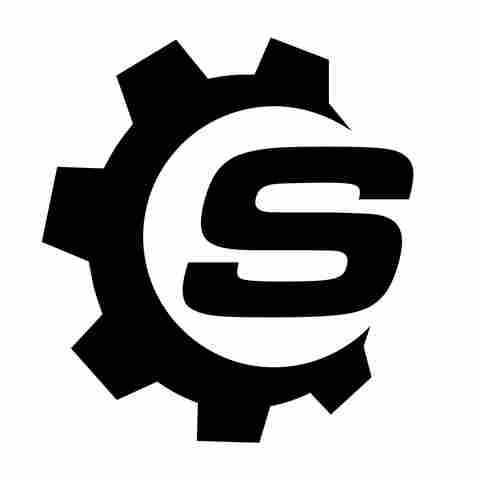The keyboard is one of the most basic elements of any Android smartphone. Generally, on all Android devices, the keyboard automatically pops up when you tap the typing field, but what if it doesn't appear when you do so? As a result, you will face various issues on your device, such as being unable to chat with friends through any of your social media accounts
or type and search for videos on YouTube.There could be multiple reasons why the keyboard is not showing up on your Android device, but oftentimes
this problem stems from a temporary bug or glitch. The best thing you can do in this situation is to restart your device. However, if the issue persists even after restarting the device, it is most likely due to corrupt cache data. Furthermore, a buggy software update could also be the reason behind the issue. Regardless of the cause, we'll show you all the fixes you can try if you're unable to access your Android keyboard.
Read more: 6 Smart Gadgets To Help Upgrade Your Garage Or Workshop
Resolve The Keyboard-Related Issues
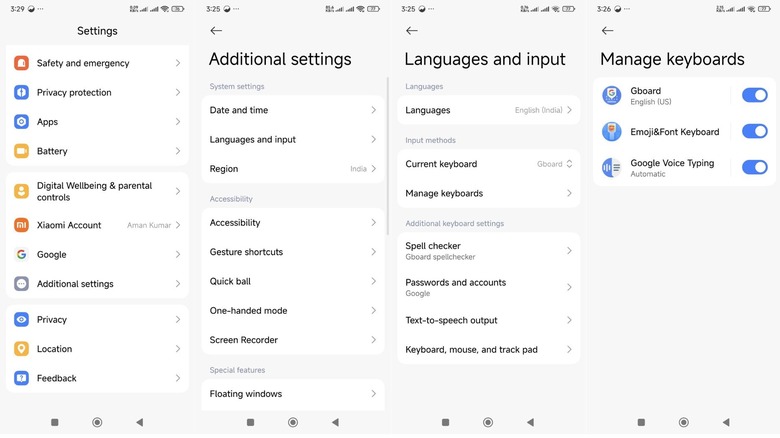
On your Android smartphone, you've the option to enable or disable the keyboard. In case the keyboard is disabled, you won't be able to use it. The process to enable the keyboard might be slightly different on your device depending on the custom user interface your smartphone is using. We'll show you how to enable the keyboard on a Poco device running Xiaomi HyperOS. Find a similar setting on your device.
- Open the Settings app, choose Additional settings, and then Language and input.
- Choose Manage keyboard and then turn on the toggle next to your keyboard.
The next solution that you can try is to force stop the keyboard. Here's how to do it:
- Launch the Settings app, and choose Apps.
- Select your keyboard and then tap the Force Stop icon. Choose OK to confirm your decision.
Wait for a few seconds, and then tap on any typing field and check if the keyboard appears. If not, then probably the problem is occurring due to corrupt keyboard cache data. Here's how to fix it:
- In the Settings app, go to Apps > your keyboard > Storage.
- Tap Clear data and then choose Clear cache.
- Hit the OK button.
If you still continue to face the problem, then you should try updating the keyboard app. To do this, open the Play Store, tap the voice command icon in the search field, and search for your keyboard. Then, tap the "Update" icon next to your keyboard. If there's no update available for your keyboard, consider reinstalling it. To do this, tap the "Uninstall" button next to your keyboard name in the Play Store. Once the uninstallation process is complete, tap the Install button to reinstall the app.
Resolve The Device-Related Issue

It's possible that you're unable to access the keyboard due to an issue with your device itself, rather than the keyboard app. The best thing you can do in this situation is to download any updates available for your operating system. To do this, open the Settings app, choose the About Phone option, and select Update. After updating the OS, restart your smartphone and then check if you are able to access the keyboard or not.
The problem can also occur due to a compatibility issue with a recent app that you have installed on your device. To confirm this, you need to boot your Android smartphone in safe mode. Once your device is in safe mode, check if the keyboard is functioning properly. If yes, then it confirms that the app that you recently installed was causing the problem. In this case, you have two choices: if the app is important, then keep it and look for an alternative keyboard app for your device; however, if you can afford to uninstall it, do so, so you can start using your current keyboard app without any problems.
Want the latest in tech and auto trends? Subscribe to our free newsletter for the latest headlines, expert guides, and how-to tips, one email at a time.
Read the original article on SlashGear.