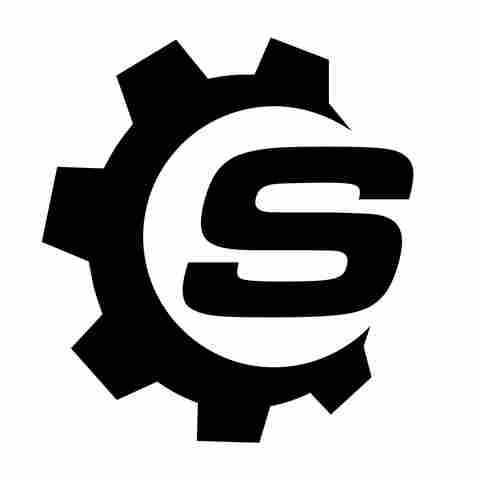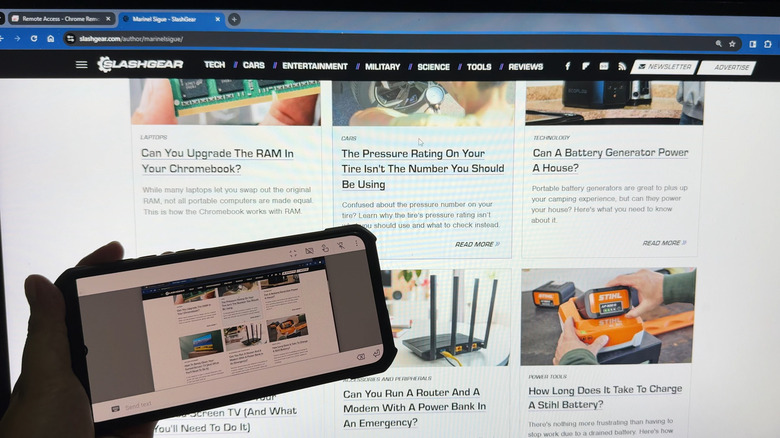
Remote access — the ability to control a computer from a different location over the network — might not be something you need to use every day. However, it does come in handy in certain situations. Say, you're watching a movie downstairs but want to check the progress of the file you're downloading from your bedroom PC. Or maybe your dad is asking for help opening a desktop app, but he's from three cities over. Instead of physically going in front of the computer, you can just access it remotely
from another device via the internet.
One of the best free services for this is Chrome Remote Desktop. This online remote access tool from Google lets you do two things. One, it allows you to control your own computer from another device (either a phone or a different computer) by signing into the same Google account. Two, it enables you to connect to someone else's computer without needing to log in to their Google account.
Chrome Remote Desktop is easily one of the underrated Google apps on Android, but it might come off as confusing to a new user. Don't worry, though — it's actually pretty straightforward. Here's a step-by-step tutorial to run Chrome Remote Desktop on your computer or phone.
Read more: 4 Useful USB-C Gadgets For Your Windows Laptop
Step 1: Configure Chrome Remote Desktop On The Computer You Want To Access Remotely
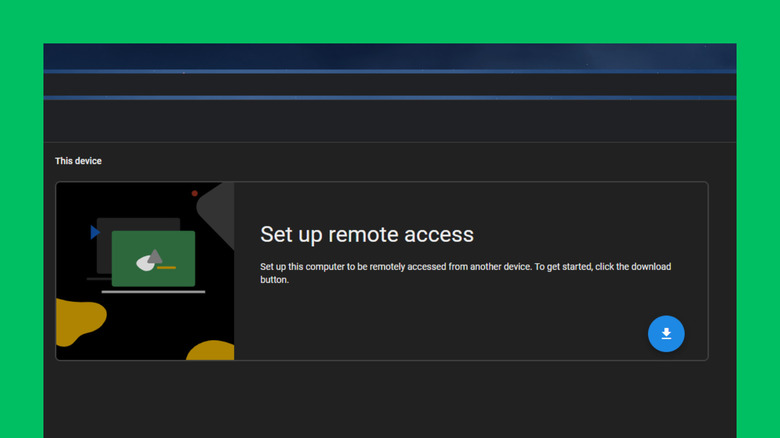
The first step to using Chrome Remote Desktop is setting up your remote computer. Here's how to do so:
- Download and install Google Chrome if you haven't already.
- Go to remotedesktop.google.com/access.
- Sign in to your Google account.
- Press the download button for "Set up remote access."
- In the Chrome Web Store window that opens, select Add to Chrome.
- Hit Add extension on the pop-up. This should add the Chrome Remote Desktop extension to your browser and automatically download the Chrome Remote Desktop Host desktop app installer. If the download doesn't start right away, click the download button.
- Choose Accept & Install to proceed. This will open the folder where you saved the desktop app installer.
- Install the app as you normally would. After installation, you should automatically be redirected to the setup page on Chrome.
- Type your preferred name for your computer.
- Hit Next.
- Enter a PIN code to secure your computer. Make sure it has at least six digits.
- Click Start.
- When prompted, give Chrome Remote Desktop Host the necessary permissions. You may need to enter your computer's admin password too.
- To change the PIN code or your remote computer's name, go back to the Chrome Remote Desktop setup tab. Choose the pen icon and enter a new PIN code or name. Then, press Save.
Your remote computer should be set to Online. This means you can now remotely access the PC from your Android, iOS device, or a different laptop or desktop. The remote computer will stay online and available to other devices — even if the Chrome Remote Desktop tab isn't open — as long as it's powered on and connected to the internet.
Step 2: Access Your Own Computer From Another Computer Or Phone
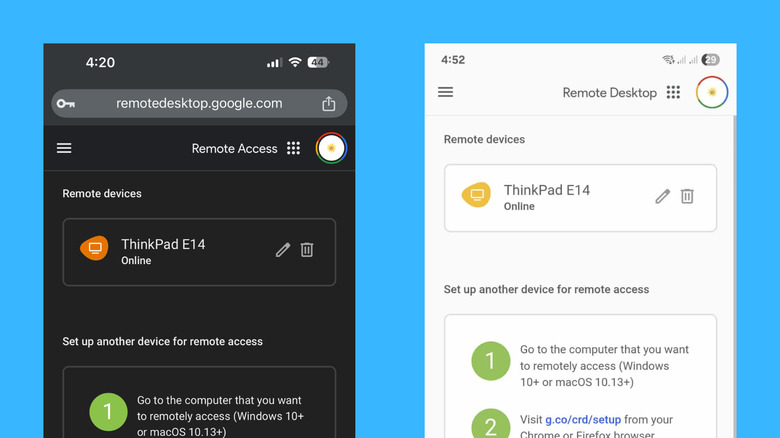
To view and use your remote computer from a different computer, follow these steps:
- Visit remotedesktop.google.com/access on Google Chrome.
- Sign in to the same Google account you use to set up your remote computer.
- Under Remote devices, click on the remote computer.
- Type the PIN code when prompted.
- Hit the arrow to proceed. You should immediately see a live view of your desktop.
- Use the computer as if you're physically sitting right in front of it. You can open apps and files, search the web, type documents, and transfer files from PC to PC.
- To transfer a file from the remote computer to your local computer and vice versa, click the faint arrow on the right. Choose Download file for a remote-to-local transfer and Upload file for local-to-remote. Select the file you want. The downloaded file will appear in your local computer's Downloads folder, and the uploaded file will be saved to your remote computer's desktop.
- To disconnect from the remote computer, simply close the Chrome tab you're on.
To access your remote computer from your iPhone or iPad, the process is essentially the same as accessing it from a computer. Yes, you'll also be using Chrome. The only difference is that you'll be navigating the remote computer with gestures instead of a physical mouse (or you can use a mouse on your smartphone, maybe). Once connected, select the hand icon at the top and switch to Trackpad mode. Then, swipe on the screen to move the mouse, tap to click, tap with two fingers to right-click, and swipe with two fingers to scroll.
On an Android, you can use either Chrome or the Chrome Remote Desktop app. Download the app from the Play Store and log in to your Google account. Proceed with the same steps to connect to your remote computer.
Step 3: Give Someone Else Access To Your Computer
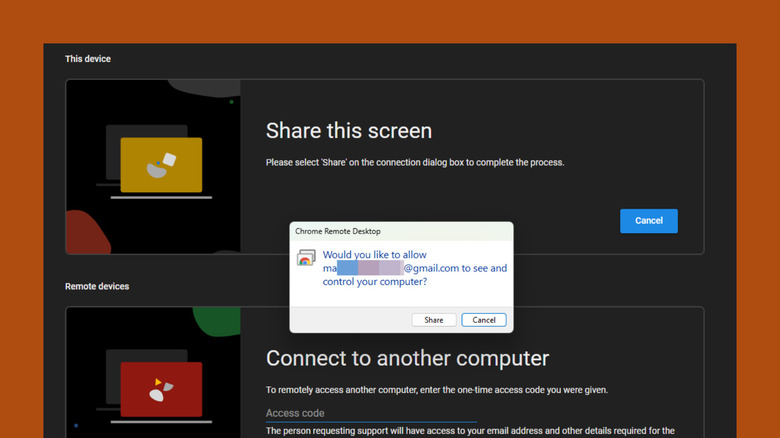
If you want others to start a remote session with your computer even if they don't know your Google account, here's what you need to do:
- On Chrome, head over to remotedesktop.google.com/support.
- Click Generate Code.
- Press the copy button to copy the access code.
- Send it to the other person before the five-minute expiry period is up. If they didn't use it in time, you'll need to regenerate another.
- After they enter your access code on their computer, check your screen for a popup.
- Hit "Share" button to share your desktop with the other person.
Once they've successfully connected, they should be able to view and navigate your desktop. Their interface and functionalities are similar to when you're remotely accessing your computer with your own Google account. Chrome Remote Desktop will let them launch apps, read files, and transfer and download files between the computers. While their remote session is ongoing, though, you can still use your computer normally.
To disconnect, press Stop Sharing on the green box that appears on your screen, or visit remotedesktop.google.com/support and click Stop Sharing. They can also close the session from their end with the same steps.
Step 4: Access Someone Else's Computer Via Chrome Remote Desktop
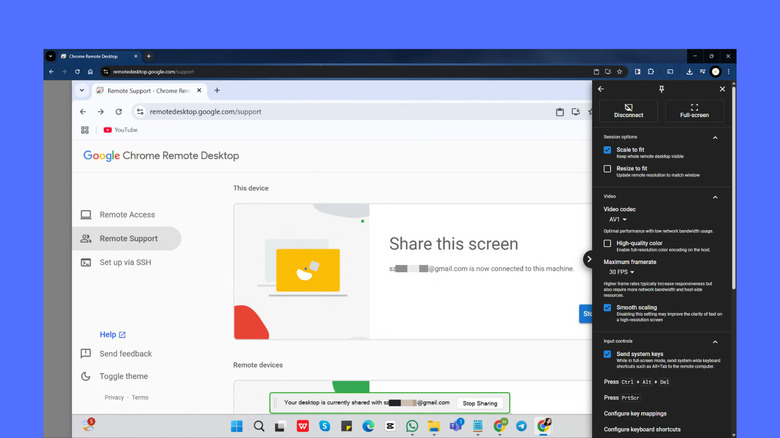
Just like how others can control your computer remotely, you can also use theirs without getting their Google credentials. Here's a quick guide on how to do so with Chrome Remote Desktop:
- Go to Chrome Remote Desktop Remote Support:
- On your computer or iOS device, launch Chrome and type remotedesktop.google.com/support.
- If you're on an Android, just open the Chrome Remote Desktop app, tap the hamburger menu in the top-left corner, and go to Remote Support.
- Under 'Connect to another computer,' type in the access code provided to you. If you don't have a code yet, ask the other person to generate one first.
- Hit Connect.
- Wait for them to press Share on their computer.
You can now browse and use the other person's computer as if it were yours. To stop the remote session, select the faint arrow on the right side of your computer screen or the three dots in the upper right corner of your mobile device. Then, choose "Disconnect" at the very top.
Why Your Chrome Remote Desktop Isn't Working And How To Fix It

If you can't get Chrome Remote Desktop to work, there are a couple of things to look into. First, ensure that you and the remote computer have internet access. The service requires an active internet connection to run, so check if both of your devices can connect to the internet. While you're at it, update Chrome and the Chrome Remote Desktop mobile app to the latest version too.
If your network is working as expected, try checking your antivirus and firewall settings to ensure they are configured correctly. Look for options like outbound and inbound UDP, HTTPS traffic, or traffic over TCP port 443, and STUN traffic or traffic over TCP and UDP port 3478. Your antivirus/firewall shouldn't be blocking these packets for Chrome Remote Desktop to establish a connection.
For uninterrupted use, it's also best to use Chrome Remote Desktop on personal computers, Google accounts, and networks. If you're on a school or office Wi-Fi network, the network administrator may have enabled restrictive settings, which can prevent Chrome Remote Desktop from accessing other devices. The same applies to organizational Google accounts, where the admin can choose to disable Chrome Remote Desktop for your account.
Want the latest in tech and auto trends? Subscribe to our free newsletter for the latest headlines, expert guides, and how-to tips, one email at a time.
Read the original article on SlashGear.