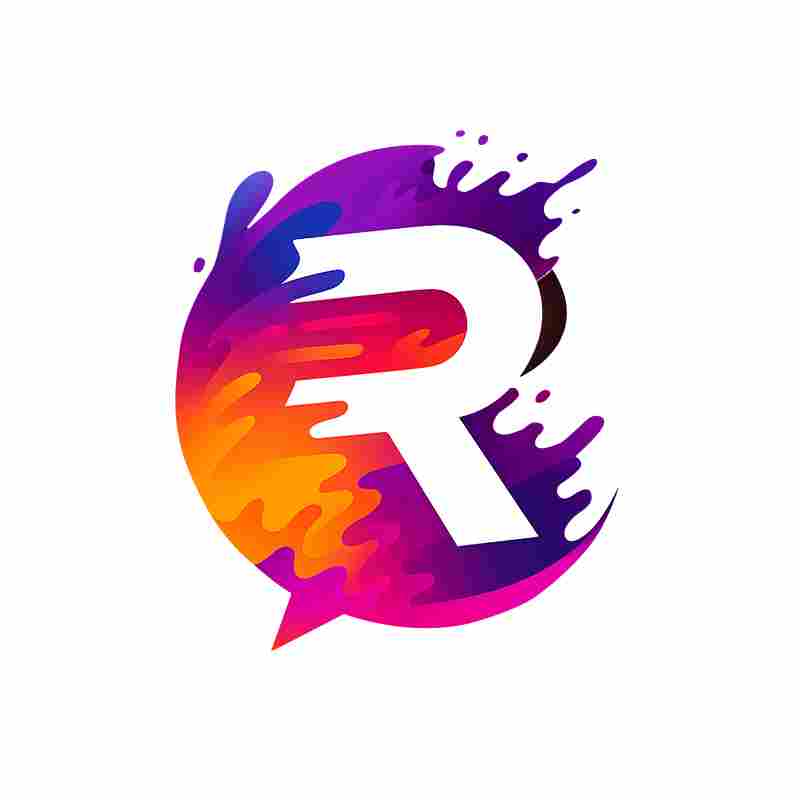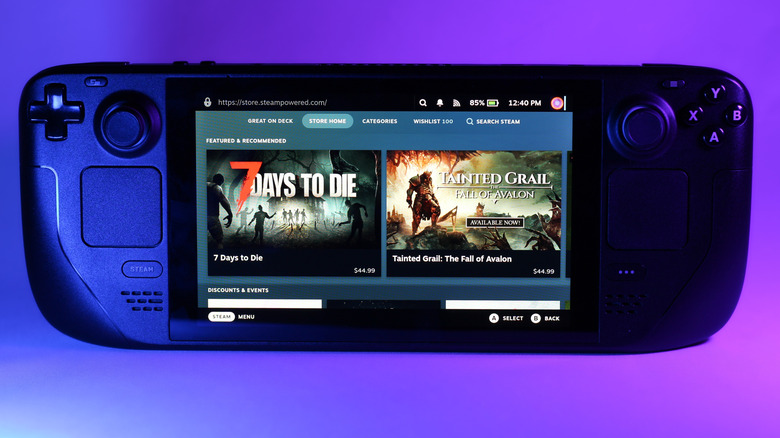
The Steam Deck was one of the first handhelds that made graphic-heavy AAA titles playable in a smaller form factor. The console leveraged the graphical power of AMD APUs and brought a huge library of games to a handheld that could previously only be played on full-size consoles or PCs. While gaming on-the-go is the Steam Deck's main purpose, you can also connect it to your TV to enjoy the games on the big screen, much like a typical console. As you can install your favorite streaming apps to the Steam Deck,
it can also act as a sort of streaming box when connected to a TV.
The Steam Deck comes with a USB-C port that charges it and displays the handheld onto a TV or a monitor at up to 8K resolution at 60 FPS or 4K resolution at 120 FPS. That said, having only a single type-C port can be limiting for video expansion. The official expansion dock is a handy Steam Deck accessory that connects to the handheld's USB-C port to add HDMI, DisplayPort, Ethernet, USB ports, and more. On paper, connecting the Steam Deck to a TV is plug and play -- you just need to attach the dock to the Steam Deck and connect it to a TV via an HDMI or DisplayPort cable. However, a variety of factors can prevent the handheld from correctly connecting to your TV, including faulty hardware or improper configuration on the TV. Here are all the reasons that might be stopping your Steam Deck Dock from connecting to your TV and their fixes.
Read more: The Most Expensive Game Consoles Of All Time, Ranked By Launch Price
Ensure The Hardware Works Fine

More often than not, the underlying problem can be something as basic as a faulty HDMI connector. Before moving to the software fixes, let's ensure everything on the hardware side, including the handheld, the dock, and the cables work. For this, first ensure that the HDMI cable is firmly connected to the ports on the TV and the dock. Also, make sure the cable does not have any physical damage that might cause it to malfunction. You may also try a different cable to rule out the possibility of having a faulty cable. Some users have also had luck with just unplugging the Steam Deck from the dock, then plugging it back in.
Next, let's ensure the dock works as intended by checking its other ports. Try charging the handheld using the USB-C port on the dock or plug a flash drive into one of the USB ports to see if the dock is working as intended. Alternatively, you could try switching to the DisplayPort, as a faulty HDMI port can also cause connectivity issues. The DisplayPort is different from the HDMI port, and you can identify it from its asymmetrical appearance. In case none of the above solutions work, the problem could lie on the software side of things.
Software Fixes For The TV

Now that the possibility of faulty hardware is out of the picture, let's focus on fixing any incompatible settings on the TV that might be causing problems with connectivity. According to some users, changing the HDMI settings on the TV can fix the connectivity issues. For this, head to your TV's HDMI settings that control the quality of the display. If the quality is set to "HDMI Ultra HD" or other similar high-quality configurations, you will need to change it to optimal settings. Please note that the configurations can be termed differently on different TVs. Toggling the quality settings forces the TV to render the HDMI output differently and may fix the issue. That said, this is not a permanent fix, and you will need to manually change the settings every time you connect the dock to your TV. Another fix that works for many users is disabling the HDMI-CEC feature on the TV. The CEC feature allows different devices connected via HDMI to communicate with each other. In theory, disabling CEC also does a similar job of rendering the handheld's contents differently than simply relying on native settings.
Alternatively, you could try another fix with a high success rate that involves unplugging the charging cable while connecting the dock to your TV and plugging it back in soon after. That said, these solutions may not work for everyone, especially on older TVs that lack such sophisticated settings. In such a case, you may need to contact Valve support or the manufacturer of your dock to thoroughly identify the problem.
Want the latest in tech and auto trends? Subscribe to our free newsletter for the latest headlines, expert guides, and how-to tips, one email at a time.
Read the original article on SlashGear.