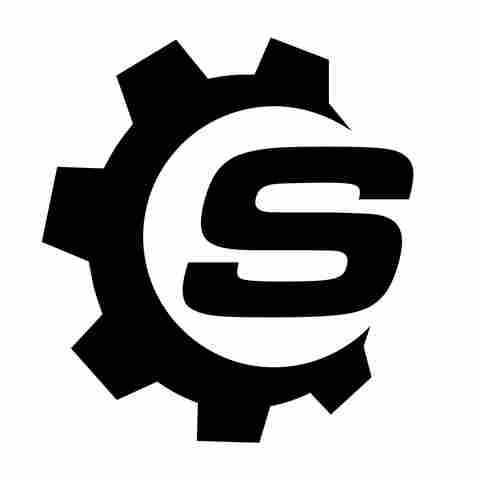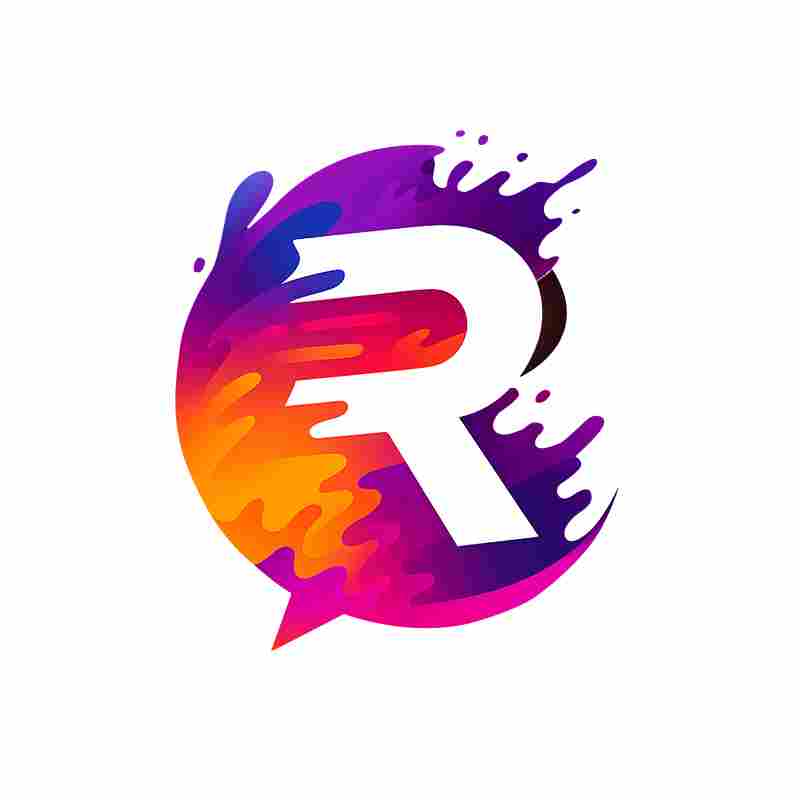Dropbox is one of the more popular cloud-based file storage solutions out there. Over the years, it has expanded to add a whole bunch of features such as app integrations, ransomware detection, and more. One tool in particular that has flown under the radar is the built-in password manager feature in Dropbox. Unfortunately, it is going away in the coming weeks.
The company has started informing users that the service called Dropbox Passwords will be shuttered on October 28, 2025. The service, which
was available as a desktop browser and a mobile app, will be sunset in a phased manner. Starting August 28, the password manager tool will switch to a view-only format, which means you can no longer add the login information for any other service.
More importantly, the autofill system that kicks into action during the log-in phase will be disabled. You will, however, be able to see the access credentials, such as password, username, and payment details just fine. On September 11, the mobile app will be shut down permanently. Over a month later, on October 28, the entire Dropbox Passwords service will be taken offline.
When that happens, you will no longer be able to see or access any of the user information saved in the encrypted wallet. More importantly, all the login and payment data will be deleted permanently. In addition to the password manager, Dropbox is also putting an end to the dark web monitoring feature that was offered to users.
What Next For Dropbox Passwords Users?

As mentioned above, all the passwords, usernames, and payment details stored in the Dropbox Passwords container will be wiped clean. The only path left, as suggested by the company, is to export them and migrate to a new password manager tool. Dropbox is offering existing users a 50% discount for moving to the rival service, 1Password.
If you are planning to migrate, the process is fairly seamless using the browser extension. You can also choose all the data manually, as well. The easiest way is as follows:
- Open Dropbox Passwords in your desktop browser.
- When you open it, you will now see a new "Migrate to 1Password" option.
- Tap on it to begin the migration process. You will be asked to create a 1Password account, if you don't already have one.
1Password is available across Mac, iOS, Windows, Android, and Linux — either as a browser extension or mobile app. If you prefer the manual exporting of user data in the CSV format, and switching to other options such as Google Password Manager, follow these steps:
- Open Dropbox Passwords in your web browser and open the accounts page by clicking the profile picture icon.
- Once you reach the accounts page, follow this path: Preferences > Account > Export. Save the exported file locally.
- Now, open 1Password in the web browser, sign in, and go to the account section by clicking the profile icon.
- On the account dashboard, click on Import, followed by Dropbox, and open the file saved on your computer.
- Follow the on-screen instructions, and hit Continue to finish the process.
You can check out the advisory details by 1Password here.
Want the latest in tech and auto trends? Subscribe to our free newsletter for the latest headlines, expert guides, and how-to tips, one email at a time.
Read the original article on SlashGear.