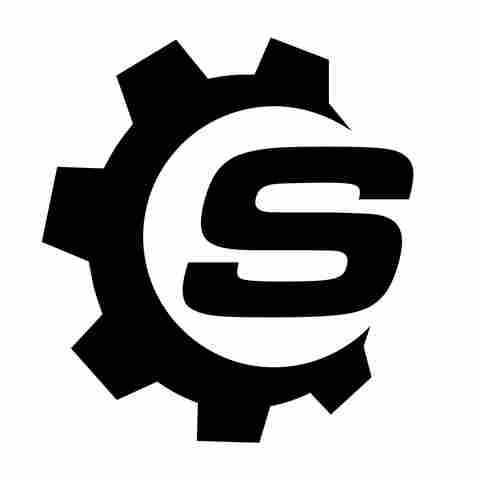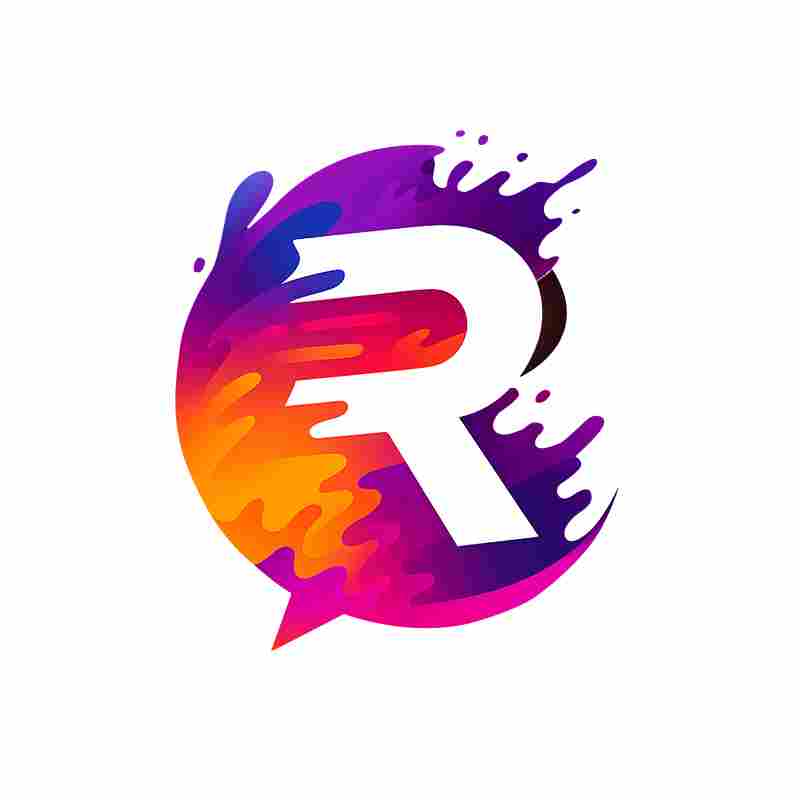You wouldn't use a phone that wasn't passcode-protected, nor a personal PC. So it's somewhat surprising that most people don't think twice about securing the contents of a USB storage device. If someone with light fingers manages to relieve you of your thumbstick, all they need to do is plug it into a computer to access everything it contains — personal documents, photos, and any other exploitable part of your digital life. So let's say you've just bought a brand new large external USB drive and you wanna
lock it down like Guantanamo. Hiding your important files by changing the folder names to "Definitely not my important files" isn't going to cut it. Locking up your digital gold requires encryption.
Encrypting a drive is ridiculously easy these days, no matter which method you use. Encrypted information is virtually inaccessible to anyone who doesn't have the password; it's for this reason you should encrypt your emails and stop using unencrypted messengers like Telegram. Encrypting files comes at the cost of sacrificing a couple of extra seconds of your time to decrypt them, plus a few minor roadblocks here or there when it comes to accessing that information on another device, but those inconveniences are worth keeping your information safe. Here are five ways you can secure the information on your USB device.
Read more: 5 Mini Gadgets With USB-C That Are Pretty Useful
Your Drive's Default Encryption Software
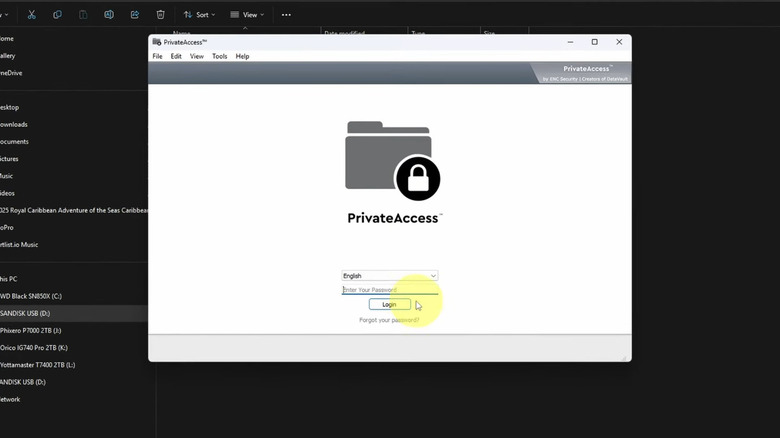
USB storage devices, particularly those from major brands, often come with their own proprietary encryption software. Popular examples are SanDisk's PrivateAccess, Lexar's DataShield, and Western Digital's WD Security. Since these are proprietary solutions, they may be preferred over others on this list because they're designed for easy setup with your hardware. Some manufacturers preload the install file onto a new drive to make it even easier. In the case of SanDisk's PrivateAccess, simply drag the install file onto your storage media, double-click it, and follow the steps to set a password.
There are some caveats with this approach. Number one, you may not (depending on the software) be able to access the files without the original encryption software; you'll need to download the appropriate software to access them on another computer. Number two, once you encrypt your files, you need the password to access them. There's nothing anyone can do to recover them if you forget it — and that applies to any form of encryption, including those detailed below.
Finally, your encryption software of choice is worth researching. The previous version of SanDisk's PrivateAccess (known as SanDisk SecureAccess) had a bug that made it easy to crack. The new PrivateAccess has a known vulnerability, too. If the vulnerabilities aren't putting your data at risk, they may affect usability. You'll find countless stories on forums of people who can no longer access their files because of bugs. We don't say this to scare you away from SanDisk specifically. Just do your research before trusting any program with your files.
Windows BitLocker
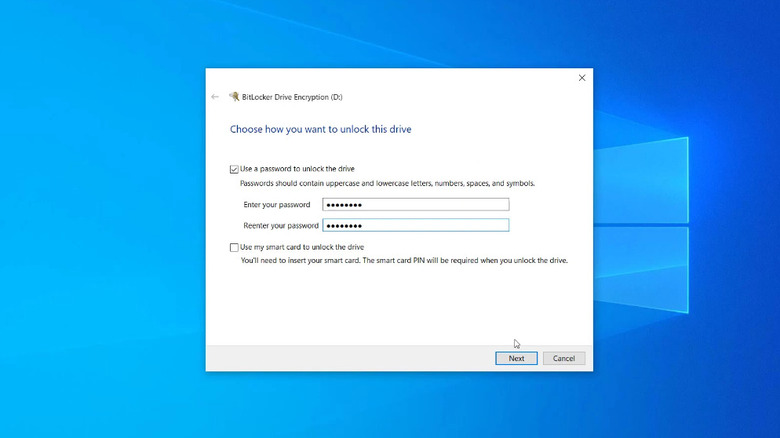
Windows BitLocker is the program you use to encrypt a system hard drive on your PC, but it can also handle removable storage media. Choose this option if you exclusively use Windows computers and don't plan to open your files on macOS or a Linux distro for beginners. The only prerequisite is that any computer you use must support BitLocker; it's supported on Windows 10 and Windows 11 Pro. Right-click the device you want to encrypt, choose BitLocker, and enable it. Save a recovery key somewhere safe, then choose how much of the drive you want encrypted.
There are three benefits to using BitLocker. One, native Windows support; as long as the device has BitLocker, encryption and decryption work natively without third-party software. Two, BitLocker creates a recovery key in case you lose or forget the password. Three, BitLocker lets you encrypt the entire drive rather than just a vault. With a vault-based solution, you must open the drive and unlock the vault, which leaves the possibility of accidentally putting a file outside the vault. Not with BitLocker.
The downside is BitLocker isn't supported on all Windows PCs. Microsoft has already confused users by forcing Windows 10 upgrades to Windows 11. The same inconsistency applies here. Check your device under Settings > Privacy & security > Device encryption. You either have it or you don't, and you may need to pay to upgrade to Windows 11 Pro to use it — limiting the devices compatible with BitLocker.
Mac Disk Utility
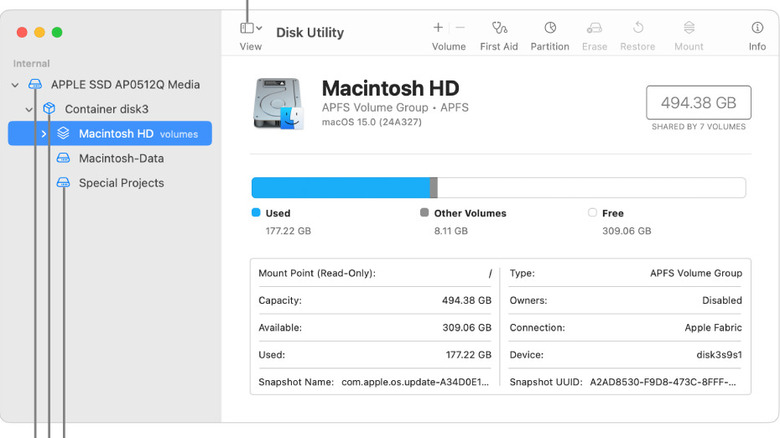
MacOS has its own built-in encryption utility called Disk Utility. Unlike Windows, macOS's FileVault and external drive encryption are free and come built-in. To encrypt a storage device on macOS, open Disk Utility, go to View > Show All Devices, and choose your device. Click the Erase button; if you haven't already, back up any existing files. Now rename the erased device, then choose GUID Partition Map. When you're given the format options, make sure to choose an encrypted file system like APFS (Encrypted). Note: there's no recovery key option like on Windows.
Similar to BitLocker, Mac Disk Utility is best if you exclusively use macOS devices. You'll be able to decrypt and use drives natively without extra software. Keep in mind that Apple uses Apple File System (APFS) by default, which is incompatible with Windows and Linux. Accessing APFS on those platforms requires special software. That software may cost money and adds extra hurdles to access your data — especially with everything encrypted.
By now you've likely noticed this is an either/or situation. Either you use Windows BitLocker or Mac Disk Utility. You'll face similar issues with third-party storage encryption software that's supported on multiple platforms. SanDisk PrivateAccess, for example, works on both Windows and Mac, but you'll have to choose and stick with one. If you plan to access a drive on macOS, Windows, and/or Linux devices — or you're unsure which you'll use — then the next two items on our list are better options.
VeraCrypt Drive Encryption
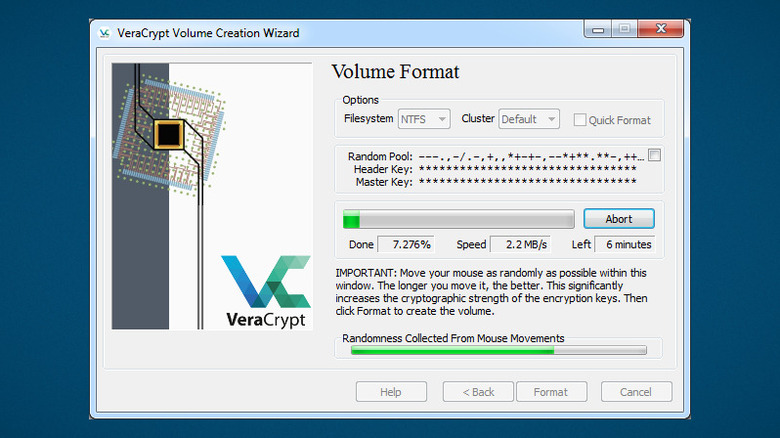
VeraCrypt takes encryption very seriously. It's free, open source, supports the strongest encryption methods, and goes to extreme lengths to secure your trust. By that, we mean a warrant canary to alert you if it's compromised by law enforcement, and encryption fortified by random mouse movements to generate a truly random master encryption key. Needless to say, this is the software for the paranoid.
VeraCrypt offers two options for removable storage encryption. One, you can encrypt the entire storage device or a partition. The program's encryption wizard is pretty self-explanatory, but we highly recommend reviewing the documentation first. You have to mount and unmount a VeraCrypt volume (your flash drive) through the software whenever you use it, and doing so improperly could corrupt your data. The software leans toward power users, so it may feel daunting to someone who's not tech-savvy.
The second option is for the ultra-paranoid: a hidden volume. In simple terms, this is when you hide your encrypted data among the unused free space of another VeraCrypt volume; it's like "Inception," placing one volume within another, indistinguishable from surrounding space. If someone gets your password (such as by force), they'll see the outer volume and think they've succeeded — completely unaware of the other volume hidden in plain sight. Your most sensitive data is not only doubly encrypted, but you also have plausible deniability that it exists. Admittedly, this method is aimed at whistleblowers and journalists, but it may come in handy if you have a nosy boss or family member.
Cryptomator
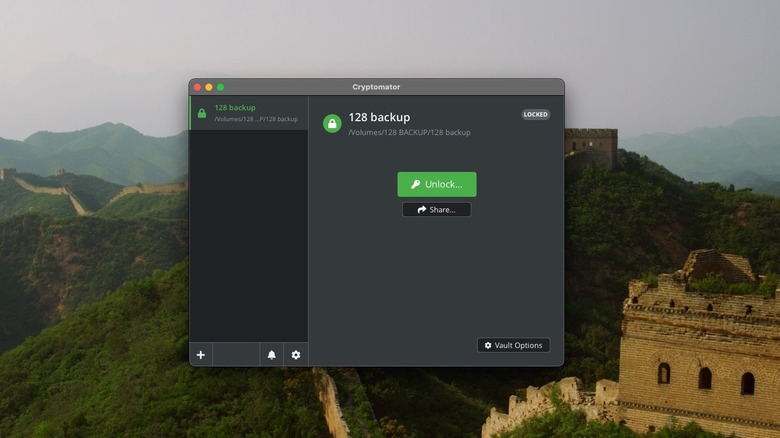
Cryptomator may be the most appealing of the entire bunch, since it's a blend of all the options mentioned above. Rather than encrypting an entire device or partition, Cryptomator creates a vault that, once opened, lets you fluidly copy, move, and use files as if it were a typical removable drive. It uses strong AES 256-bit encryption and audited open-source code. Best of all, it's free.
A major reason to use Cryptomator is that your encrypted vault isn't tied to any one device or drive. You can copy or move the vault elsewhere and pick up where you left off. All your files remain encrypted, requiring only Cryptomator to access them. Cryptomator was designed as an antidote to cloud storage providers lacking end-to-end encryption, but it works great on removable media — or anywhere else. Since its encrypted vaults are stored like any other file, you can use the drive's leftover space normally, without worrying about accidentally disrupting your encrypted files. We'd say it beats the (sometimes questionable) manufacturer encryption utilities we mentioned earlier.
Another reason to choose Cryptomator is that it supports more devices than any other solution on this list. It works on Windows, macOS, Linux, iOS, and Android. VeraCrypt is excellent but limited to desktop OSes like Windows, macOS, Linux, and Raspberry Pi — no mobile platforms. Since you can access, erase, and format external drives using your iPhone or iPad, Cryptomator makes encrypted files accessible on mobile, too. The iPad Pro still won't replace your Mac, but Cryptomator helps it be just a bit more useful.
Want the latest in tech and auto trends? Subscribe to our free newsletter for the latest headlines, expert guides, and how-to tips, one email at a time.
Read the original article on SlashGear.