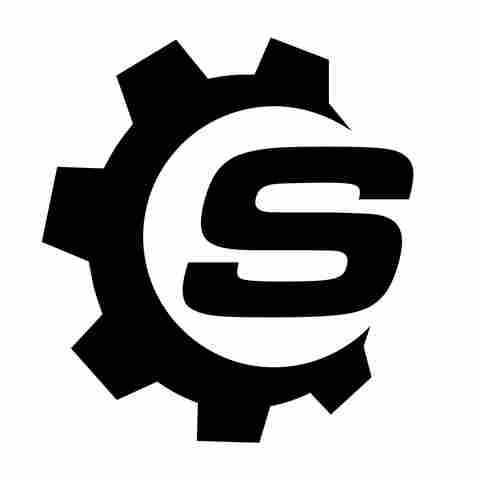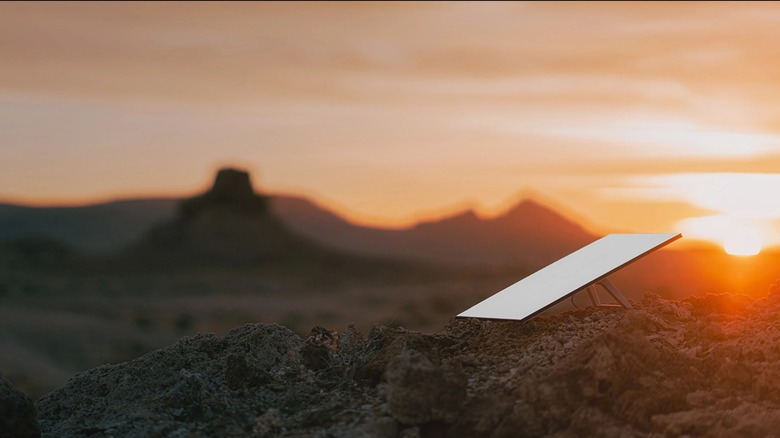
Starlink's built‑in router is more than adequate if you're browsing memes or streaming shows in your cozy corner of the countryside. It's a plug‑and‑play, hands‑off, and minimal-fuss setup. But what if you want more control, more features, and even more reach? Well, that's where Starlink's Bypass Mode comes in.
Bypass mode is a feature that lets you disable the Starlink router and use a different one in its place. You get to plug in your own third‑party router using Starlink's power. This means all
Wi‑Fi functions will be undertaken by that router while Starlink's router stays completely disabled. Starlink is still crucial in this setup, though. Think of it as Starlink's way of showing you it can power the dish while you run the show. Bypass mode is Starlink's polite nod to the more precise and technical network users. It acknowledges that you might want better Wi‑Fi, better speed, better features, and more control.
Read more: 4 Useful USB-C Gadgets For Your Windows Laptop
How To Use Bypass Mode And When It Makes Sense To Use It

Despite what Starlink costs, it has some limitations. It might be too basic for certain users, and there's no denying that some third-party routers offer better performance. A Starlink router also won't allow you to reserve static IP addresses, block specific websites, or forward ports for specialized applications. So, if you have specific network requirements such as better coverage or granular control, bypass mode comes in handy.
To set up bypass mode, you'll need to know what router type you own. If it is a Gen 2 Starlink router, you will need an Ethernet adapter before you can connect a third-party router. Take that Ethernet adapter cable and use it to replace Starlink's dish cable. Then plug the removed dish cable into the adapter. After that, connect a standard Ethernet cable to one of the adapter ports as well as your third-party router.
If your Starlink router is Gen 3, you'll only need to enable bypass mode on the Starlink app. Then connect the third-party router to one of Starlink's Ethernet ports. You should see a violet light, which indicates that the router is in bypass mode. If you use the Mini, then Starlink recommends using its official Ethernet cable. Finally, if you use Starlink Enterprise, Performance Gen 1, Performance Gen 2, and Circular Gen 1 Routers, you only need to plug the third-party router into the power supply.
Want the latest in tech and auto trends? Subscribe to our free newsletter for the latest headlines, expert guides, and how-to tips, one email at a time.
Read the original article on SlashGear.