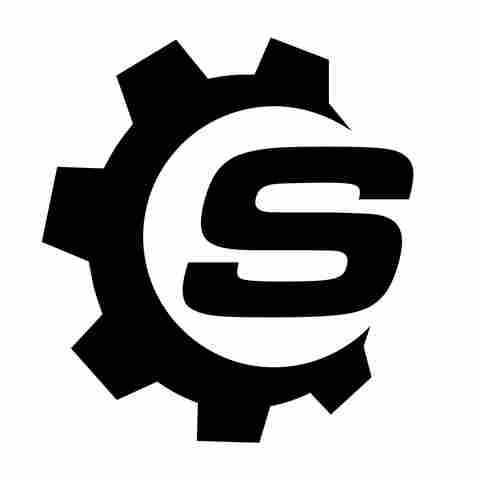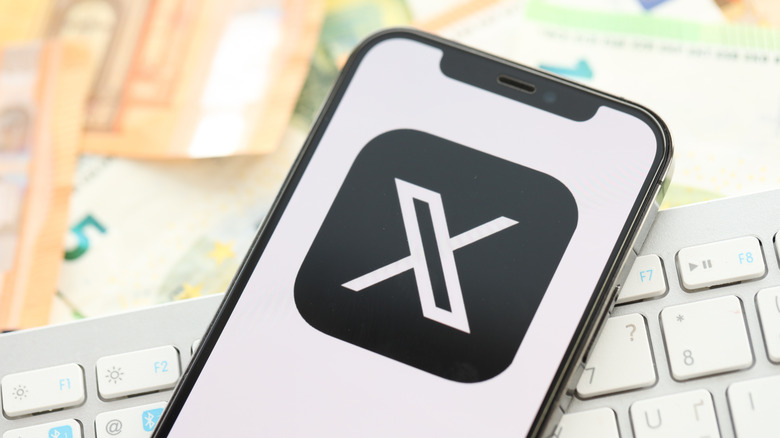
Despite the availability of alternatives like Mastodon, Bluesky, and Threads, X, formerly known as Twitter, is still one of the most popular social media apps in its genre. While a normal user can easily make and reply to tweets on X, you also have the option to subscribe to the X Premium plan that offers some extra benefits like access to Grok AI, monetary incentive for posting, and more. That being said, not everyone wants their X account to be public. Maybe it's because they don't want random
people following them or interacting with their posts.
Fortunately, like many other social media apps such as Instagram and Facebook, X also allows you to turn your account private. Once you privatize your account, only your followers will be able to view and interact with your posts. You'll also have to manually approve the follow requests for new users, meaning you'll control who can see your locked account. That being said, let's check out how to make your X account private.
Read more: 8 Little-Known Amazon Gadgets Worth Trying For Yourself
How To Make Your X Account Private?
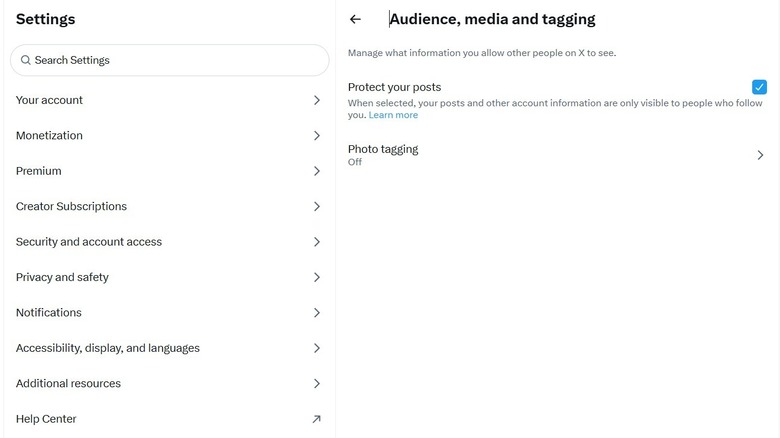
It's quite easy to turn your X account private. Here's how to do it on the web:
- Open a web browser on your computer, and log in to your X account.
- Click the More option in the left sidebar and choose Settings and privacy from the menu that appears.
- Select Privacy and safety, and then choose Audience, media, and tagging.
- Check the box next to Protect your posts and then choose the Protect option from the confirmation box that appears.
And that's about it. You have made your X account private, and you will now see a lock icon next to your profile name. That being said, if you use the X Android or iOS app, then you need to follow the below steps to make your account private:
- Launch the X app, tap the profile picture in the top-left corner, and choose Settings and privacy.
- Select Privacy and safety and then choose Audience and tagging.
- Enable the toggle next to Protect your posts. You can also enable the Protect your videos option if you don't want the videos that you sent over DM or posted via your account to be automatically downloaded.
In the future, when you want to make your account public again, you simply need to disable the Protect your posts option. However, it's important to know that once you make your account public again, all the pending follow requests will be canceled automatically. Those accounts will have to follow you again. Additionally, all the posts that you made through your account while it was private will now become public.
Want the latest in tech and auto trends? Subscribe to our free newsletter for the latest headlines, expert guides, and how-to tips, one email at a time.
Read the original article on SlashGear.