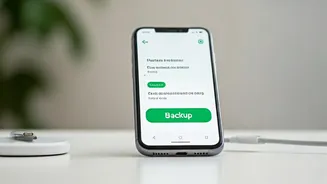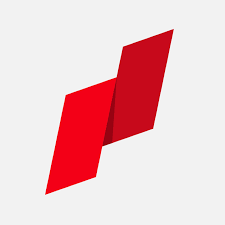Why Back Up?
WhatsApp chats often contain priceless memories and vital information. Backing up these chats ensures you don't lose them due to phone damage, theft, or accidental
deletion. A backup allows you to restore your chats on a new phone or after reinstalling WhatsApp. Regular backups are the most effective way to safeguard your digital life, offering peace of mind. Without backups, you risk losing conversations, media, and important data forever. Backups are especially crucial if you switch devices frequently or rely heavily on WhatsApp for communication. By regularly backing up, you maintain the integrity of your chat history. Consider backups as an insurance policy for your digital life, ensuring continuity and security.
Android Backup Process
Android users have a straightforward process to back up their WhatsApp chats. First, open WhatsApp and tap on the three vertical dots located in the top-right corner. From the menu that appears, select 'Settings'. Then, tap on 'Chats' followed by 'Chat backup.' You'll find options to back up to Google Drive. Ensure you're logged into your Google account and have sufficient storage space. You can choose to back up daily, weekly, or monthly. Selecting 'Back up' starts the process immediately. It is important to remember that the backup duration can vary based on the size of your chat history and your internet connection speed. Make sure to connect to a stable Wi-Fi network to avoid consuming mobile data. Additionally, you can choose whether or not to include videos in your backup. Consider this option carefully, as videos can significantly increase the backup size.
iOS Backup Steps
The process for backing up WhatsApp chats on iOS devices is also quite user-friendly. Open WhatsApp and tap on 'Settings' at the bottom right. Then, select 'Chats' and choose 'Chat Backup.' Here, you'll find the option to back up to iCloud. Ensure you're signed in to your iCloud account and that iCloud Drive is enabled. You can set the backup frequency to automatic, allowing WhatsApp to back up your chats regularly. Similar to Android, you can also include videos in your backup. The time it takes to complete the backup depends on the size of your chat history and your internet connection. Make sure your device is connected to a stable Wi-Fi network before initiating a backup. Keep your iCloud storage space in check to accommodate the backup files. Regularly checking your backup settings ensures that your data is always secure.
Local Backup Option
Besides cloud backups, WhatsApp also offers the option of local backups, which are stored on your device. Android users can find their local backups in their phone's file manager, typically under a WhatsApp folder. iOS users don’t have direct access to local backups in the same way, as they are managed through iCloud. Local backups provide an alternative way to restore your chats if you don’t have access to your cloud account. However, local backups are vulnerable to phone damage or loss, making cloud backups the preferred method for overall security. To access the local backups on Android, you will need a file manager app. The backup file names will usually include the date. Make sure to back up your local files periodically if you want to keep copies of your data locally. Also, make sure you know the process of restoring from a local backup in case of data loss.
Restoring Your Chats
The restoration process is similar for both Android and iOS devices. After reinstalling WhatsApp on a new device, verify your phone number. The app will automatically detect the backup and ask if you want to restore it. Simply tap 'Restore' and wait for the process to complete. Ensure you are connected to the same Wi-Fi network used for backing up to prevent potential issues. Be patient, as the restoration time depends on the size of your chat history. During restoration, make sure the process isn’t interrupted. If you have chosen to include videos in your backup, the restoration will include these as well. Following the successful restoration of chats, your messages and media will be available on your device. This process is essential for retaining your information when switching devices or reinstalling the app.
Troubleshooting Backup Issues
Sometimes, backup issues can arise. If you encounter problems, make sure you have sufficient storage space on both your device and cloud storage (Google Drive or iCloud). Check your internet connection; a stable Wi-Fi connection is crucial for the backup to succeed. Verify that WhatsApp has the necessary permissions to access your storage. If you still face issues, try updating WhatsApp to the latest version. In case of cloud backup failures, consider manually initiating a backup or contacting WhatsApp support for further assistance. It's also helpful to restart your device and then attempt the backup again. Regularly monitor your backup settings to ensure everything is working correctly. Regularly troubleshooting backup problems helps maintain your data’s safety and accessibility. Also, make sure that your account is correctly linked to your email in settings.