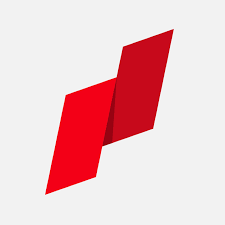Efficiency Unleashed
Keyboard shortcuts are your secret weapon for supercharging your productivity. They allow you to perform actions with a few keystrokes, bypassing the need
to navigate through menus and click around the screen, therefore saving you a considerable amount of time. Instead of repeatedly reaching for your mouse, you can keep your hands on the keyboard, significantly streamlining your workflow. This efficiency boost translates to more work accomplished in less time, freeing you up to focus on the more complex aspects of your tasks. Mastering these shortcuts helps you work smarter, not harder, increasing your overall output and effectiveness.
Fundamental Shortcuts
Certain shortcuts serve as foundational tools applicable across various applications and operating systems. Familiarize yourself with these essential combinations to create a solid base. Ctrl+C (or Cmd+C on Macs) copies selected text or items; Ctrl+V (Cmd+V) pastes them; and Ctrl+X (Cmd+X) cuts them. Ctrl+Z (Cmd+Z) is your undo button, essential for reversing mistakes, while Ctrl+S (Cmd+S) saves your work. Learning these basic commands is a gateway to increased proficiency, helping you to maneuver around interfaces with greater control and speed. These time-saving fundamentals will immediately boost your daily performance.
Navigating Documents Quickly
Navigating through documents becomes incredibly efficient with dedicated shortcuts. To move quickly within long documents, utilize the arrow keys for incremental movements or page up/page down for larger jumps. Ctrl+Home or Cmd+Home instantly takes you to the beginning of the document, while Ctrl+End or Cmd+End lands you at the end. For text selection, hold Shift while using arrow keys or employ Ctrl+Shift combined with arrow keys to select entire words or lines. Learning these navigation shortcuts empowers you to quickly locate specific information, edit efficiently, and review documents more comprehensively.
Application Mastery
Most software programs feature unique keyboard shortcuts tailored to their specific functions. Familiarize yourself with the common shortcuts in the applications you use most often. For instance, in word processors, Ctrl+B (Cmd+B) bolds text, Ctrl+I (Cmd+I) italicizes, and Ctrl+U (Cmd+U) underlines. Explore the 'Help' or 'Settings' menus to discover application-specific shortcut guides. By gradually incorporating these tailored commands into your routine, you will gradually improve your ability to work rapidly within your favorite software, boosting your output and minimizing unnecessary mouse usage.
Operating System Shortcuts
Beyond individual applications, your operating system offers its own set of invaluable shortcuts. Windows users can use the Windows key combined with arrow keys to quickly resize and arrange windows, facilitating multi-tasking. Ctrl+Shift+Esc opens the Task Manager, helping you manage processes and close unresponsive programs. Alt+Tab allows you to quickly switch between open applications, which significantly boosts your multitasking efficiency. Mac users have similar options with Cmd+Tab for application switching, Cmd+Space for Spotlight search, and others. Learning these OS-level shortcuts will help you manage your digital environment with precision.
Customizing Shortcuts
Many software applications allow you to personalize keyboard shortcuts to suit your specific preferences and workflow. Within the settings or preferences menu, you can often remap existing shortcuts or assign custom shortcuts to frequently used commands that lack pre-defined shortcuts. This flexibility allows you to tailor your digital environment to maximize your individual productivity. If you find yourself repeatedly performing a sequence of actions, consider creating a shortcut for it to further streamline your work processes. Investing a bit of time in customizing your shortcuts can pay off significantly, leading to a highly personalized and efficient workspace.
Memory Aids & Practice
Memorizing shortcuts can seem daunting at first, but there are techniques to make it easier. Start by focusing on the shortcuts you use the most, and gradually expand your repertoire. Create physical or digital cheat sheets with the shortcuts relevant to the applications you use. Regularly practicing these shortcuts in your daily tasks is the key to building muscle memory. Try to incorporate a few new shortcuts each day, and you'll quickly find them becoming second nature. With consistent use, you'll become proficient, speeding up your workflow and saving precious time.
Advanced Productivity Hacks
Once you've mastered the basics, explore more advanced productivity hacks with keyboard shortcuts. Learn how to use shortcuts to create macros for automating repetitive tasks. Explore the use of specialized keyboard layouts like Dvorak, designed for faster typing. Leverage keyboard shortcuts to navigate web browsers efficiently, such as Ctrl+L (Cmd+L) to jump to the address bar, and Ctrl+T (Cmd+T) to open a new tab. Some individuals also employ dedicated keyboard software and hardware to create fully customized environments with complex commands. Embracing these advanced techniques unlocks the full potential of keyboard shortcuts, leading to unparalleled efficiency.