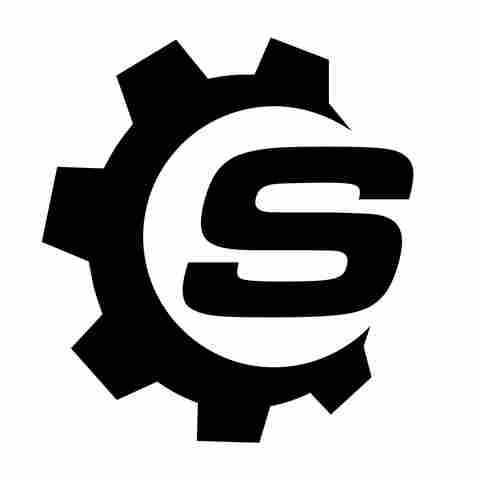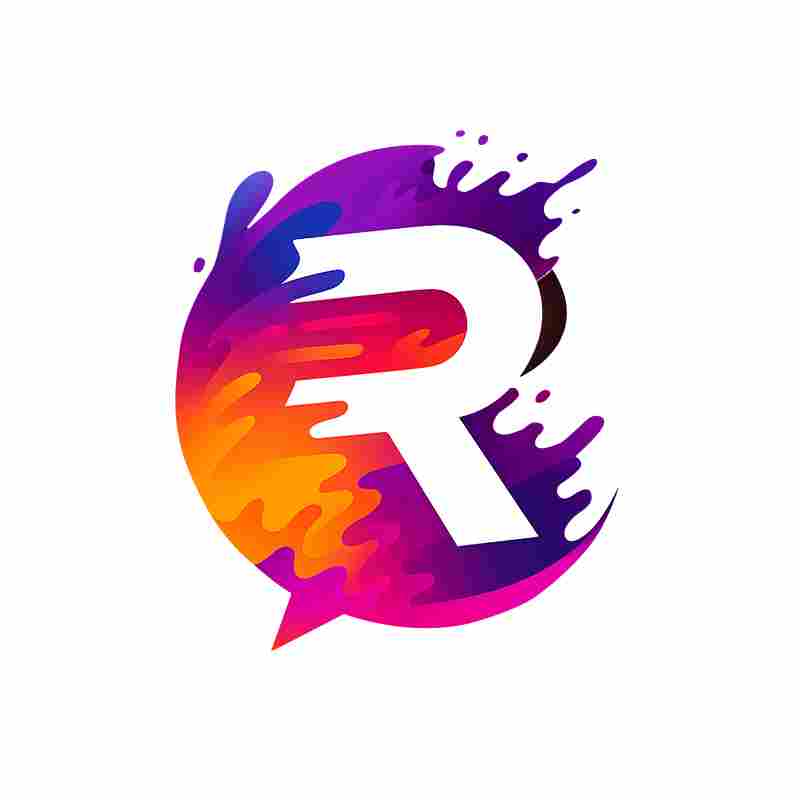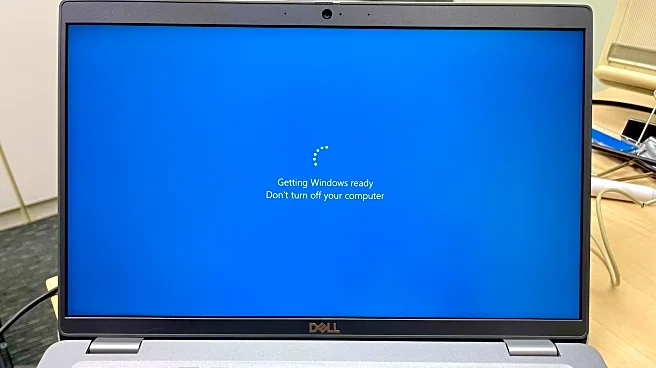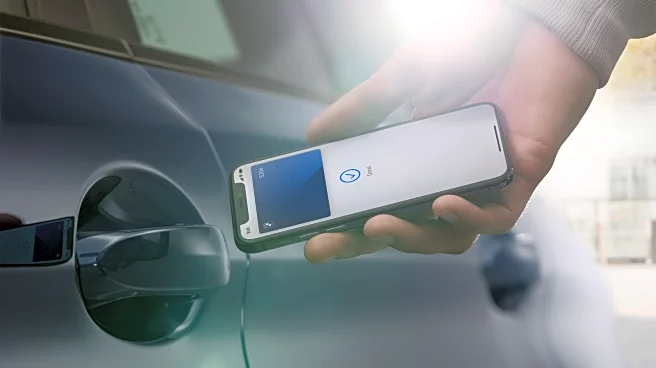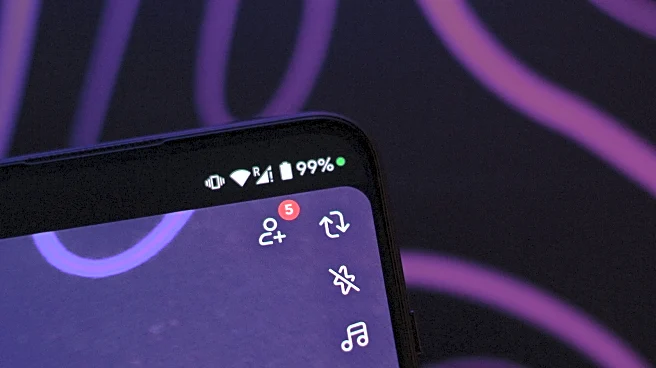If you've ever looked closely at the USB ports on your computer, motherboard, or docking station, you might've noticed they're not all the same color. Black, blue, teal... and sometimes, bright red. Those colors aren't just there for the aesthetics, they're meant to tell you something about what the port can do. Generally, these color codes help distinguish port functionalities—for example, telling a USB 2.0 port apart from a USB 3.0 port
.On some devices, red ports use the high-speed USB 3.2 standard,
which delivers faster data transfer speeds (anywhere from 5Gbps to 20Gbps, depending on the specification). On others, they're "always-on" charging ports that keep powering devices even when the computer is off. And on certain gaming motherboards, a red port might be tuned for lower-latency peripherals.
But there's a major catch: there's no universal standard for these colors. While the USB Implementers Forum defines the technology (USB 2.0, USB 3.x, USB4, etc.), it doesn't dictate what colors manufacturers should use. That means a red USB port on one laptop might mean something entirely different on another.
Let's break down what red can mean across different brands.
Read more: 5 Mini Gadgets With USB-C That Are Pretty Useful
What Red USB Ports Mean On Different Devices

Even within the same brand, there's no universal rule for USB port colors. On many Lenovo ThinkPads and ThinkCentres, red ports are often "Always On" charging ports, as well as boosted power delivery ports for faster charging. But, depending on the model, Lenovo sometimes swaps red for yellow (and even black on certain models), so it's best to confirm by looking up your exact model in their product specifications database under Connectivity > Ports.
In HP systems, red also typically indicates USB 3.2 ports for high-speed transfers, great for gaming peripherals -- mice, keyboards, headsets -- where low latency is key. It's the same on most ASUS gaming laptops and motherboards, like on the ROG-STRIX-X570-IGAMING,although ASUS also uses blue to differentiate USB 3.2 Gen 1 ports from Gen 2 ones.
MSI also uses red to mark high-speed data transfer USB 3.x ports that double as boosted power delivery ports. They sometimes market them as "Gaming Device Ports," to indicate that they're best used for connecting gaming peripherals for faster response times.
It's much harder to pin down what red USB ports mean on chargers and power banks since manufacturers use the color far more arbitrarily -- sometimes to indicate fast charging, other times just for design flair, with no technical difference at all. To be certain, you'll need to check the charger's label or packaging for specific wattage or output specs.
How To Check What Your Red USB Port Actually Does

If you're staring at a red port and wondering what it's good for, the best first step is always the device manual. Manufacturers tend to describe features on spec sheets rather than colors, so you want to search for "connectivity," "USB," or "ports", and you'll usually find a breakdown of what each port can do. Another option is to head to the manufacturer's support page, type in your model number, and look at the specifications.
There are also visual cues: a lightning bolt icon typically signals charging, while "SS" stands for SuperSpeed USB (3.0/3.1). Sometimes you'll see "10" or "20" next to it, which points to the transfer speed in gigabits per second. We've got a full guide to USB symbols and icons in another article if you want to go deeper.
And if all else fails, just test it yourself. Try charging your phone while the device is off, or move a big file onto a fast USB drive and see how quickly it transfers. Keep in mind that efficiency comes down to the quality and capacity of the accessories you're plugging in, so you'll want to use a USB cable designed for data transfer.
Once you figure out what your red port is built for, you'll know how to use it to your advantage. Gamers can plug in their peripherals for quicker response times, while creators (designers, video editors, or anyone moving large files) get the benefit of faster speeds and smoother workflows.
Want the latest in tech and auto trends? Subscribe to our free newsletter for the latest headlines, expert guides, and how-to tips, one email at a time.
Read the original article on SlashGear.