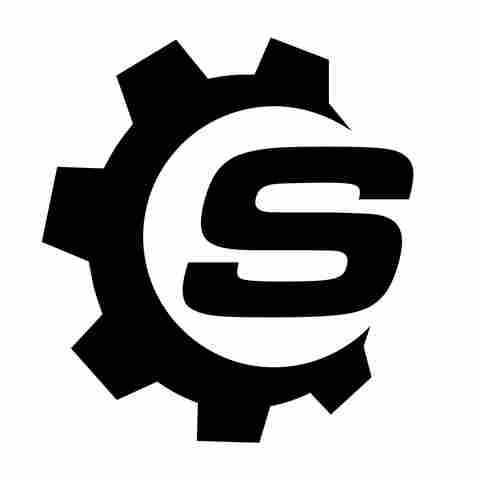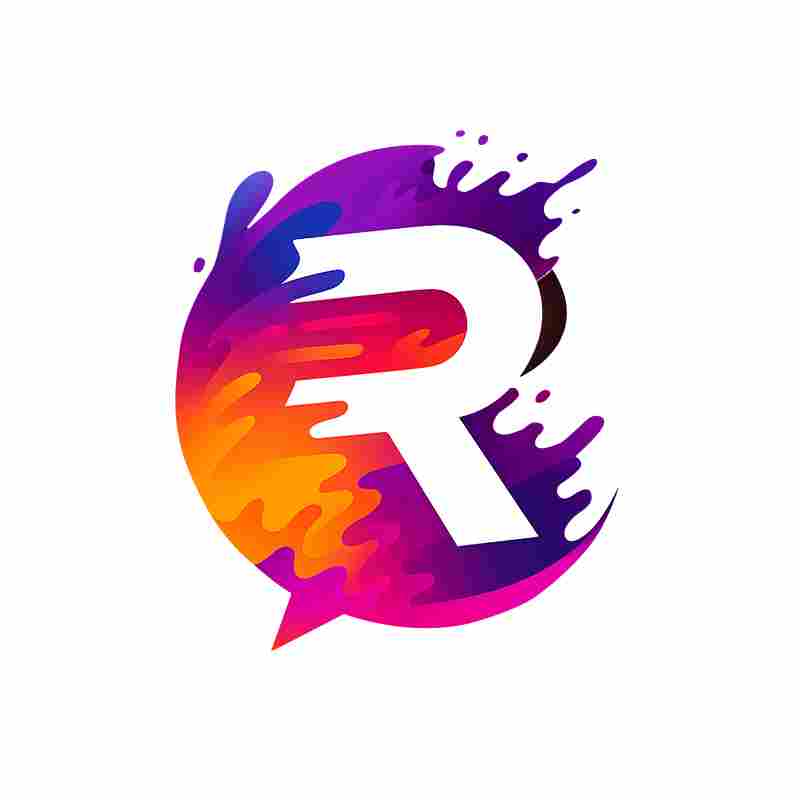There's nothing like getting a brand-new TV and putting it on the stand. Of course, TVs look different in the store than they do at home. Once you plug it in and turn it on, the first thing you'll likely think is, "Hmm, this needs some work." A/V enthusiasts know that you can't just "plug and play" a TV. There are a ton of settings you need to go through in order to get the most out of your new television, including those from the best major TV brands.
Vizio makes some of the most popular, most affordable
TVs on the market today. While they have their shortcomings relative to pricier models, a gifted calibrator can mitigate these issues and make a Vizio look its absolute best by adjusting the picture settings. There's no "one size fits all" solution, since there's a lot of variables that must be considered when calibrating a TV, like viewing distance and the level of ambient light. However, there are still basic tenets that should be followed for optimal results.
While the tips in this article are about Vizio TVs, most apply to other brands as well, since even big brands like LG have weird settings to adjust. You probably have friends or family members who, if asked about color temperature, would head for the thermostat. The only thing more rewarding than calibrating your own TV is doing the same thing for a loved one.
Read more: 10 Major Bluetooth Speaker Brands Ranked Worst To Best
Picture Mode

When you look at a television in the store, whether it's a Best Buy, a Circuit City, or the electronics section at Walmart, the screen is going to be extremely bright, often by way of having setting the picture mode to "Vivid." This is done to catch the eye of potential buyers in a brightly-lit store, but in a normal viewing setting, excessive lighting can cause screen glare and it generally looks unappealing.
That's why the first thing you should do when you first turn on your new Vizio TV is to change the picture mode to something a little more palatable, which will probably be "Standard." You could also opt for "Game Mode" if you play a lot of games, though this setting can cause issues of its own. Changing picture mode gives you a foundation from which the other settings can be more easily calibrated, like clearing the palette to get ready for more granular adjustments.
Smooth Motion

The bane of all cinema enthusiasts is "Motion Smoothing." Other brands call it "Auto Motion Plus" or "TruMotion," but no matter its name, it's not something you usually want polluting your TV's image. Motion Smoothing is just frame interpolation, using existing frames to create artificially generated extra frames. In theory, this is supposed to enhance the image's frame rate and make the overall picture look smoother.
In practice, however, Motion Smoothing almost universally looks terrible. Movies are generally produced at 24 FPS, while TV shows vary a little more. Using your TV to artificially transform that into 60 FPS or more feels like missing the point of how frame rate is used in cinema and TV production. Film speed hasn't been a technical issue for decades, and if we wanted to shoot everything at 175 FPS, we could. There's a reason why we still shoot at 24 FPS.
Auto Motion Plus is so universally despised, that even Tom Cruise and Christopher McQuarrie released a PSA advising TV viewers to turn it off. So why does TruMotion even exist? Some claim it helps when watching sports, and it certainly makes everything look kind of similar, but how many times will you be looking for this effect? Chances are, it's not often.
Picture Size

Back in the old days, TV shows and direct-to-video movies were shot in the 4:3 aspect ratio. When viewed on today's 16:9 flat panel displays, this type of content is displayed with "pillarboxing," which is like letterboxing, but with the bars on the sides instead of the top and bottom of the image. More recently, some viewers were confused when they started to watch Zack Snyder's Justice League on HBO Max, since that film was presented in 1.33:1 aspect ratio, which is even more square than the classic 4:3 aspect ratio.
When viewing 4:3 content, you might be tempted to use the "Screen Size" setting to zoom in to eliminate the pillarboxing, but that will just crop the top and bottom of the image, which would leads to less than desirable results. Generally speaking, you want to set your screen size to "Automatic" or "Just Scan," which ensures you're always seeing an image as large as possible, without cropping or stretching anything. Other settings end up squishing the image, which is the worst possible outcome. You might also see a setting called "Overscan," but that's hardly ever on TVs anymore. If you do find it, don't use it: It zooms in far too much and cuts a lot of stuff out.
If you're watching an old DVD that is both letterboxed and pillarboxed (which is quite rare), then you should probably use the Zoom setting. You'll lose a bit of image quality by zooming in, but you won't lose any of the actual image.
Color Temperature

This is perhaps the most subjective entry on this list, and it comes down to your answer to this question: "What color is white?" This might seem like a trick question. How can the answer be anything but "White?" Well, to a lot of TV manufacturers, the answer is closer to "Blue." Most televisions, even when set to a neutral color temperature, tend towards the cool end of the color spectrum, which makes whites appear more blue in hue, and adjusts other colors accordingly.
Not every Vizio TV has this issue, but some definitely tend towards cool colors. If that's the case for your TV, you should adjust the setting to Warm. Depending on your TV model, you might have three selectable settings (Cool, Neutral, and Warm), or a 100-point dial. Either way, you should probably push it a bit towards Warm, ideally by using a test image. You might immediately think that the white level is off, that it's too "red," but that's probably because you've been tricked by the prevalence of cool color grading as default on most TVs. Once it sets in that white is actually white and not a subtly metallic blue, you'll realize that the whole picture is more balanced.
Auto Brightness

After you finish calibrating the TV, you might find that its brightness is subtly changing over time. If this is the case, you probably forgot to adjust the "Auto Brightness." This is usually its own setting, but some Vizio TVs have it as part of the "Eco Saving" settings. Auto Brightness uses sensors on the TV to detect the amount of brightness in a room and adjust the picture accordingly, making it brighter when there's more light and darker when there's less.
While it seems like a decent enough idea, all Auto Brightness really does is throw off your carefully calibrated settings. You should probably turn it off. While you're at it, disable any other "Eco" or "Energy Saving" settings, since they also screw with the brightness of your TV. If you feel like it's your duty to reduce how much energy you consume, there are better ways of doing so than ruining your TV viewing experience. Besides, most modern TVs don't consume that much energy in the first place.
Want the latest in tech and auto trends? Subscribe to our free newsletter for the latest headlines, expert guides, and how-to tips, one email at a time.
Read the original article on SlashGear.