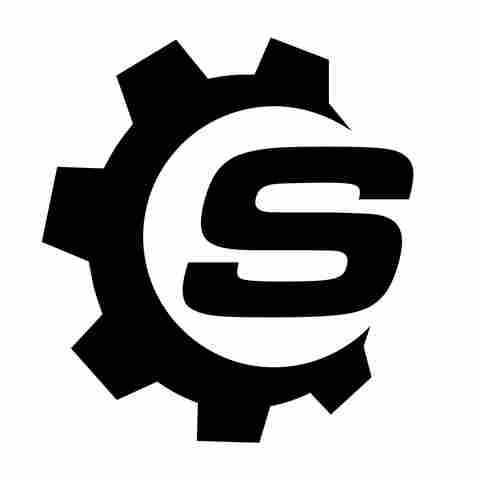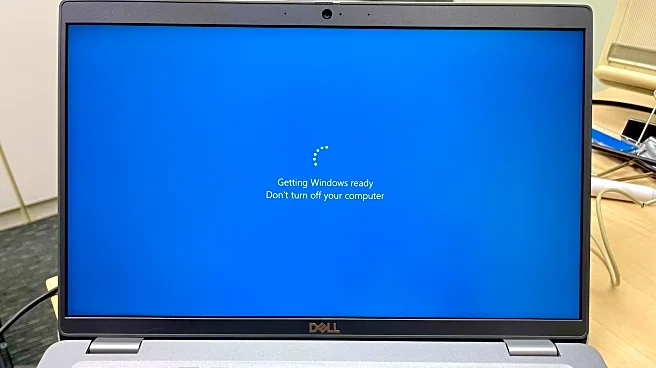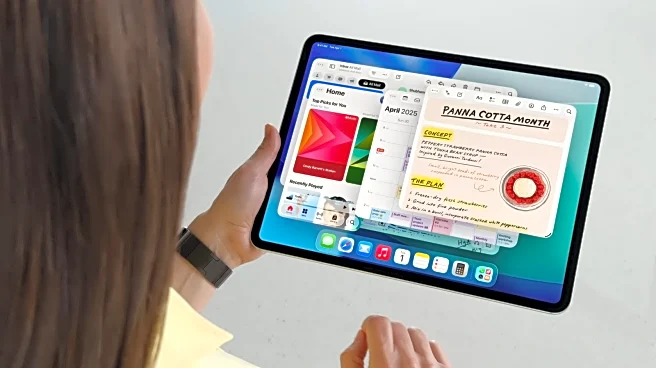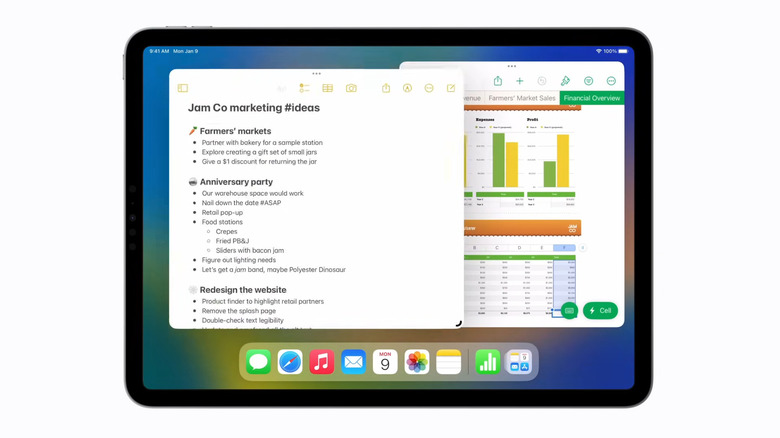
Your iPad hides a couple of handy features that you probably haven't noticed or paid attention to before. For one, did you know you can adjust the spacing between handwritten text by simply pressing down between the words and dragging the yellow vertical line to the left or right? It's much quicker than rewriting all your text. If you want easy access to multiple apps on the Dock but don't like the look of a stretched-out Dock, you can group the apps together in a folder. Create the folder on the Home
Screen first, and then just move it to the Dock.
Another less noticeable but useful iPad feature is the three dots at the top of the apps you open. These three dots are called the Multitasking button, which, as its name suggests, is designed for multitasking on the iPad. Here's a quick guide on how to use it.
Read more: 8 Little-Known Amazon Gadgets Worth Trying For Yourself
Using The Three Dots Multitasking Button On Split View And Slide Over Mode
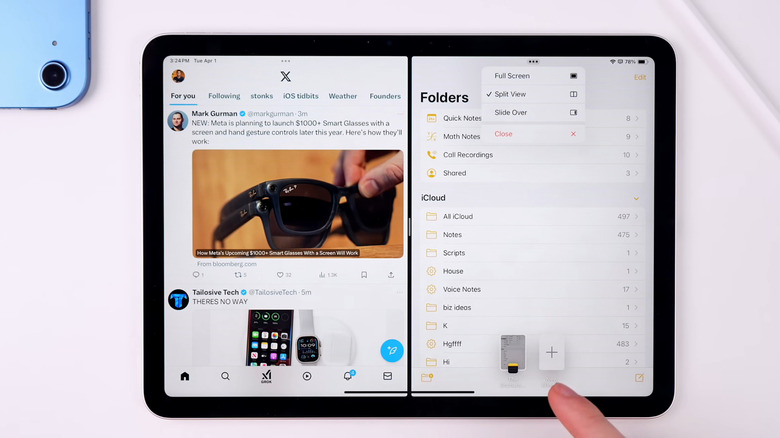
The three-dot Multitasking button offers two different menus depending on what multitasking mode you're in. The Split View & Slide Over mode includes four options: Full Screen, Split View, Slide Over, and Close. Follow these steps to use it:
- Open one app. It will automatically launch in full screen.
- Press the three dots at the top of the app.
- To use the app side by side with another app, select Split View. This will partially hide the current app on the left side. Then, choose a new app from the Home Screen or Dock. The second app will now appear on the right half of the screen, while the first app takes the left half. Move the divider between the apps to adjust their sizes.
- To use the current app as a floating window that you can slide on and off the screen, tap on Slide Over. Select a second app from your Home Screen or Dock. This will open as a full-screen window. Your first app then becomes a smaller tab on one side of the screen. You can reposition it to the left or right, or swipe it to the side to hide it from view.
- To switch the app to full-screen mode again, hit Full Screen from the three-dot menu. This effectively exits the Split View or Slide Over mode.
- To close the current app, press Close.
Split View and Slide Over can be activated with hidden iPad gestures too, in case you prefer something quicker than the Multitasking button.
Using The Three Dots Multitasking Button On Stage Manager Mode
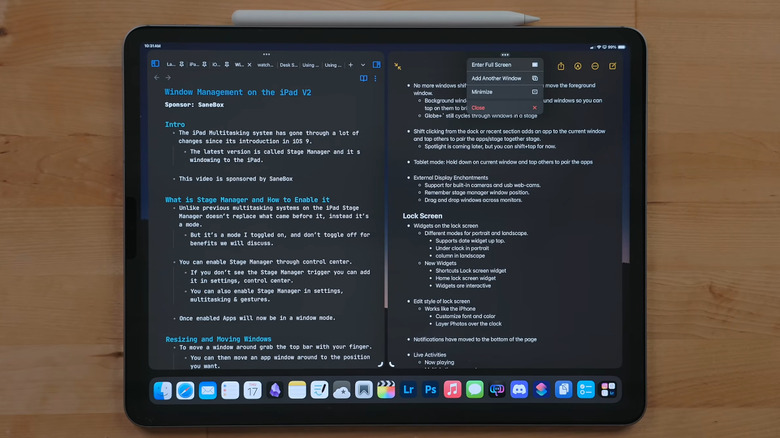
A more Mac-like way to multitask on the iPad is with Stage Manager. It allows four apps to be resized, piled on top of each other, and grouped together for your convenience. Apps opened in Stage Manager mode also come with the three dots Multitasking button at the top, but it features a different set of options. To use the Multitasking button on top of the iPad apps in Stage Manager, here's what you need to do:
- Open your first app.
- Press the three dots at the top.
- To use another app together with the current one, select Add Another Window. You should then see your recent apps and the Dock. Tap on your preferred app to make it appear on top of your current app. Resize it with the grab handle in the bottom right corner and drag and drop it anywhere on the screen.
- To minimize an open app, tap on Minimize. It will be removed from the current group and moved to the recent apps, where you can access it again.
- To view the app in full screen, choose Enter Full Screen.
- To quit an app, go to Close.
Stage Manager is one of the top features that will change the way you use your iPad, but it's only available on select Pro and Air models.
Want the latest in tech and auto trends? Subscribe to our free newsletter for the latest headlines, expert guides, and how-to tips, one email at a time.
Read the original article on SlashGear.