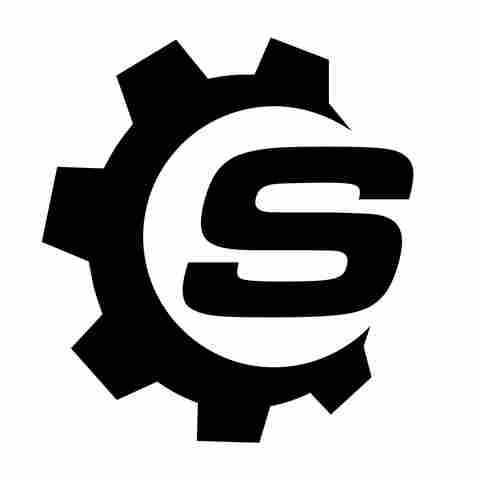One Roku feature you might not know about is the auto power savings. When you don't use your device for at least 20 minutes, it switches from active to low-power or standby mode in an attempt to conserve energy. While this is generally a handy feature to have, it can also be quite annoying. That's because your TV won't respond to your requests when in standby. Therefore, unless you manually power it on or use your remote control or remote app, you essentially have a non-operational device.
Thankfully,
there's a faster way you can wake your Roku TV up without much hassle: using the Fast TV Start feature. True to its name, this built-in functionality enables you to quickly start up your Roku TV from standby mode. Instead of grabbing your remote to push a button, all you need to do is say a hands-free "Hey Roku" command, and your device should quickly come to life. Besides the quick wake-up, Fast TV Start also lets you use Roku even with the TV screen off. You can play a podcast, live radio, or album from any of your installed apps, or use your phone to listen to the news via Bluetooth.
Fast TV Start isn't enabled by default on Roku TVs, though. But you can easily do so from the Settings.
Read more: 10 Must-Have Smart Home Devices For Your Outdoor Spaces
Turning On Fast TV Start On Your Roku
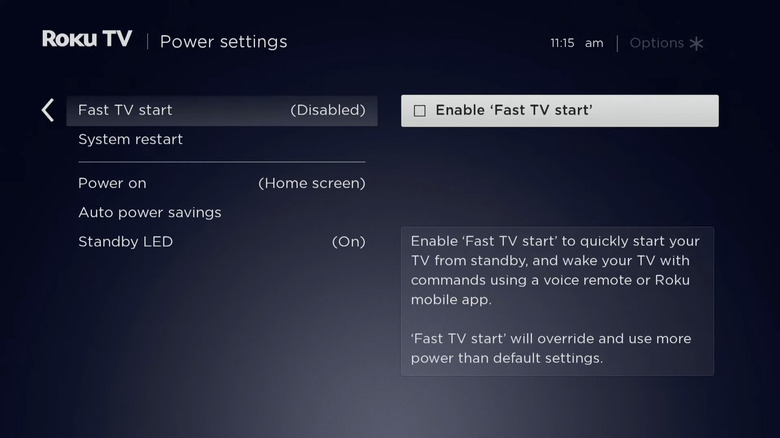
Roku's Fast TV Start feature is readily available from the Settings — no need to access the secret menus on your Roku. To turn on Fast TV Start, here's what you need to do:
- Press the home button on your remote control.
- Scroll down to Settings.
- Click on Settings to open it.
- Navigate to System > Power.
- Choose "Fast TV Start" from the options.
- Navigate to the right with the TV remote.
- Select the checkbox labeled "Enable 'Fast TV Start'."
You can also activate Fast TV Start when you're pairing a Roku wireless speaker or soundbar with your Roku TV for the first time. From here, whenever your Roku TV goes on standby, you can quickly wake it up by saying "Turn on" or "Power on" on your Roku voice remote. "Open [app name]" works too.
To play music via Bluetooth, pair your phone with the Roku TV and say "Open Bluetooth." You should start hearing your song after a few seconds while the TV screen remains off. If you want to listen to a podcast instead, just ask Roku via voice command as you normally would. Then, control the volume or playback with commands like "Pause," "Stop," or "Set the volume to 100%."
Want the latest in tech and auto trends? Subscribe to our free newsletter for the latest headlines, expert guides, and how-to tips, one email at a time.
Read the original article on SlashGear.