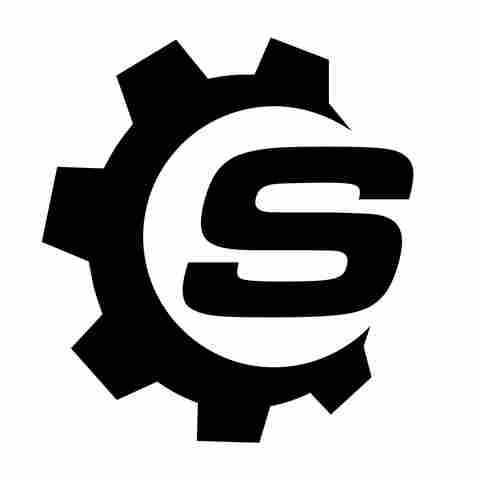iPads have great battery life. The iPad Mini, the razor-thin iPad Pro, the latest 11th Generation iPad (2025), and the iPad Air 7 (2025) all get roughly 10 hours of screen-on time. Or at least, they should. Anecdotally, a lot of users have noticed that iPads don't have the best standby time; they can lose up to 10% a day when left unused and idling. Apple's advertised 10-hour max may start to seem like false marketing, even when you use your iPad only for lightweight tasks — like, as is tradition,
using it as a Netflix machine. If you're okay with taking matters into your own hands, however, you can eke out a little more than most from your iPad's battery.
Let's get one thing straight: We're not going to give you silly battery-saving tips like setting screen brightness to 10%, leaving you straining your eyes just to save a couple percent of battery. You should be able to enjoy your iPad. Battery life can be saved without cutting all those little battery-draining bells and whistles that make it fun to use. Keeping that in mind, everything we're going to recommend here today keeps your device fully functional while suggesting a few small changes that could prolong the overall battery life. Here are six tips to get the most out of your iPad's battery.
Read more: 5 Mini Gadgets With USB-C That Are Pretty Useful
Turn On Airplane Mode And Low Power Mode When Not In Use
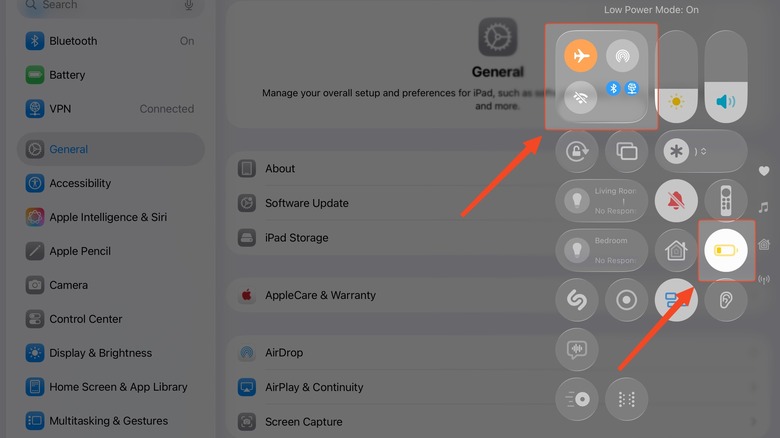
Yeah, yeah, it sounds like we're going back already on the very first thing we said: not making your iPad unenjoyable to use. However, this tip is for people who use the iPad in a limited capacity every day (for a couple of hours at most) and then set it down until the next day — not for an iPad getting heavy daily mileage. People who use their iPad as a Netflix machine, this is probably for you. It improves the standby duration mentioned earlier. I've personally ensured my iPad only loses a couple of percentage points of battery a day by doing this.
Airplane Mode can be enabled from the control center. It's a one-touch solution for turning off Wi-Fi, cellular, and Bluetooth — all battery-draining connectivity features. Just be aware this will cause features like Find My not to work. Low Power Mode, aside from reducing the screen's refresh rate and brightness, will limit background activities (like push notifications) to save battery. If you're really dedicated, you can use this trick to keep your iPad in low power mode all the time using Shortcuts. If you're not going to use your iPad for a week or longer, just turn it off.
Naturally, this means that every time you disable Airplane Mode and Low Power Mode, your iPad will have to catch up on everything it missed. My iPad quietly retrieves all its notifications in about a minute or two while I'm getting to work. Some apps (like note-taking apps) may need to be opened to update, but that's likely not an issue if you use your iPad so rarely.
Limit Background App Refresh
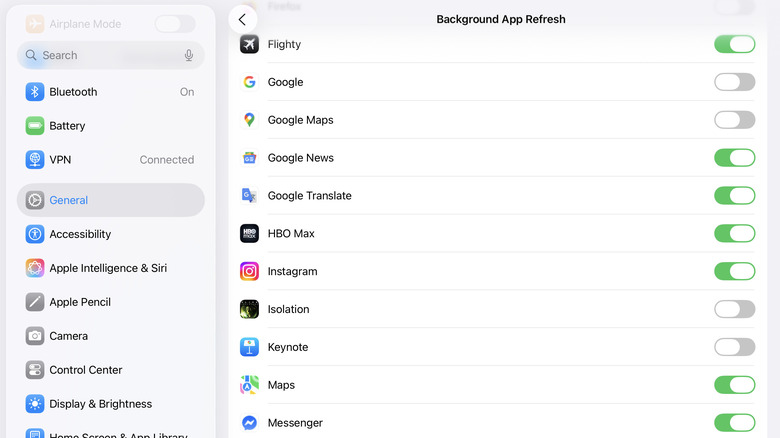
Most apps are automatically granted permission to run in the background once you install them — receiving messages, retrieving notifications, updating local content, and so on. Over months or years, your iPad could be filled with dozens of apps vying for system resources, even when you're not doing anything. Apple has said that closing iPhone apps does not stop battery drain for years. The same applies to the iPad. Go to Settings > General > Background App Refresh and turn off the toggles for any apps that don't need to run in the background.
I've disabled background refresh for about half the apps on my iPad. Things like the Apple Store (not the App Store), Apple's productivity apps (Pages, Numbers, and Keynote), Google Docs and Google Sheets, and more. In general, I'd recommend disabling anything you don't need notifications from or don't open frequently. There are even apps I open every day that I don't give background permissions; my vocab app Anki (one of iPhone's most popular paid iOS apps) only syncs when in focus, making background sync largely pointless. Leave anything enabled that's involved with an important account, like a banking or work-related app.
Keep in mind this doesn't mean you'll stop notifications from affected apps altogether. I still get them from disabled apps. This tip is more to stop any unnecessary background activity that's eating up battery. You can always re-enable background app refresh if needed. For a less extreme solution, consider setting up notification summaries, so you get one batch of notifications at a scheduled time instead of a battery-draining trickle throughout the day.
Use Dark Mode (On OLED)
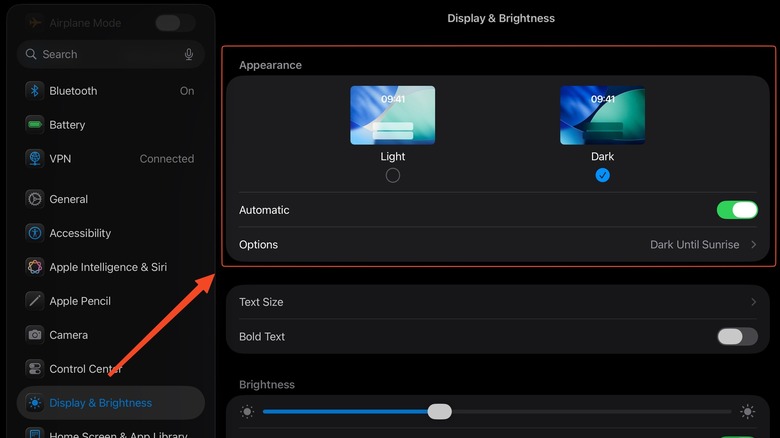
The iPad Pro M4 was the biggest refresh to the iPad lineup in years, adding one of its longest-awaited features: an OLED screen. OLED is a great choice for TVs (and really any other device) because of excellent contrast and vivid colors. Additionally, OLED pixels can switch off entirely, which is why blacks on OLED look amazing, and it's one reason why OLED screens consume less power. So what's the tip here? If you have the iPad Pro M4 with OLED (or future OLED models), consider using dark mode to save battery. Tests on OLED screens show that apps can sometimes cut power consumption by up to two-thirds in dark mode. Just keep in mind that there's no benefit to using dark mode on the LCD screen common in most iPad models.
Of course, actual power savings depend on which apps you use. The majority of apps on iPad now support dark mode. Apps with pitch-black dark mode are preferable, as those pixels produce no light on OLED. Aside from being good for nighttime use, dark mode may have other benefits like reducing eye strain and blue light exposure.
Some people love dark mode, some hate it, and some like both. If you like both, consider scheduling dark mode to enable automatically. Go to Settings > Display & Brightness, then toggle on "Automatic" under the Appearance section. It'll then use light mode during the day and dark mode at night. Under the options section, you can also set a custom schedule.
Disable Any Unneeded Features
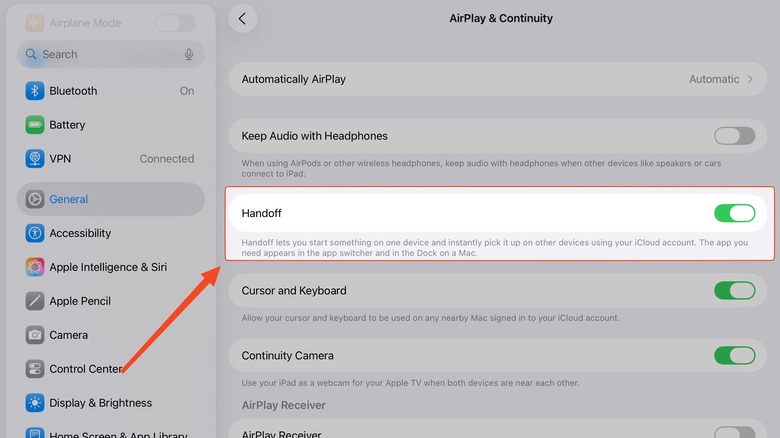
There are a ton of features on iPad that you probably aren't using and wouldn't notice if disabled. Here are a few you can switch off to save some battery. First up, Handoff. Handoff lets you continue tasks between your Mac and iPad, such as browsing a specific webpage. If you don't use this (or don't have a Mac), turn it off in Settings > General > Airplay & Continuity.
Airdrop is amazing, but you may hardly use it on a secondary device like an iPad. Most of your files likely sync through iCloud anyway. To disable AirDrop, go to Settings > General > AirDrop and set it to "Receiving Off" so your iPad isn't using battery to stay available. You can also do this quickly through the Control Center.
The Apple Mail app is good enough for basic email needs, but it does not support automatic push notifications for providers like Gmail. Instead, you either have to manually refresh your email or set fetch intervals that check for mail every 15 minutes — or less often. Apple warns that frequent fetching can be battery intensive. If you're okay with manually retrieval, then go to Settings > Apps > Mail > Mail Accounts and change the Fetch New Data setting to Manually. Lastly, disable location permissions for apps that don't require it in Settings > Privacy & Security > Location Services.
Keep To The 40-80% Rule
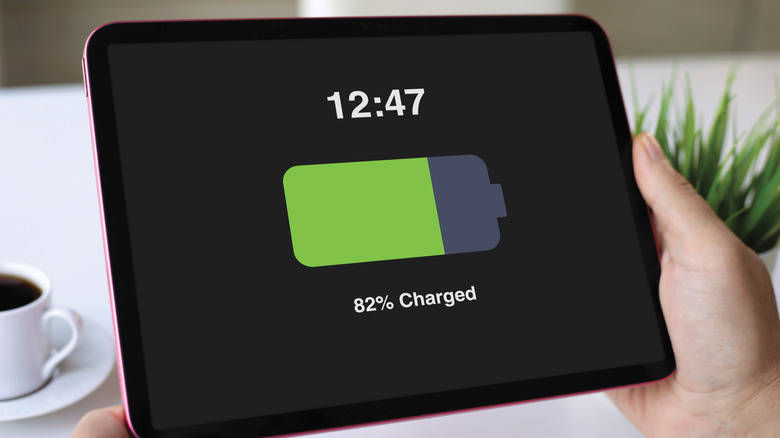
Your iPad may have bad battery life because its battery is worn out. A common mistake everyone makes with the batteries is letting them drain all the way and then charging to 100%. For maximum longevity, a lithium-ion battery should be kept between 40% and 80% battery as much as is reasonably possible. This can be difficult since you may not use your iPad enough to track the battery level and may be tempted to just leave it plugged in all the time.
There are two very good reasons why you should stick to the 40-80 rule. One, you'll probably be hanging onto your iPad for a lot longer than your phone; the expected lifespan of an iPad is up to seven years, and we'd wager most people replace iPads less even than laptops. Two, iPad battery replacements aren't cheap without Apple Care. Since you're probably not using your iPad as often as a phone, simply maintaining it between 40% and 80% can easily make the battery last for as long as it gets software updates.
The easiest way to keep an iPad from overcharging is to enable the 80% charge limit. Unfortunately, only the new iPad Pro M4 and iPad Air M2 include this feature; it's unlikely this setting will trickle down to other iPad models. Luckily, there's a workaround. One of the daily activities I automate with my iPhone (which also works on the iPad) is a Shortcut that tells me when my battery hits 40% and 80%. So if my iPad is on the charger, I can get a notification (or hear from across the room) when it's reached 80%, and then unplug it.
Check Your Battery Usage To Diagnose The Issue
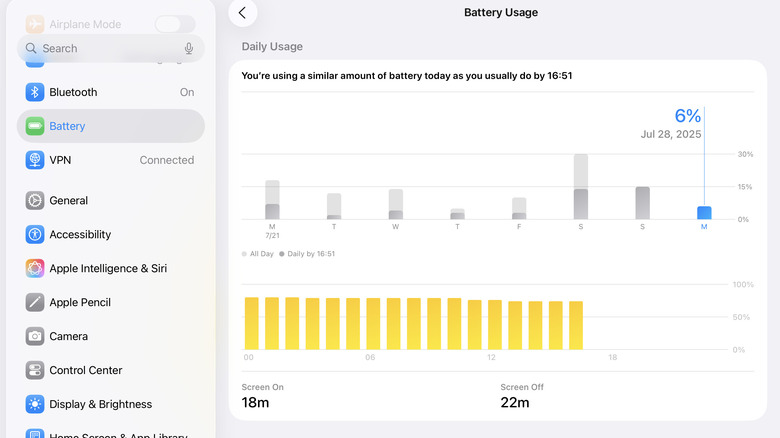
Is your battery draining way faster than it should, but you're not sure why? Here's a quick way to self-diagnose the issue. Head to Settings > Battery and you'll see the last 24 hours (or last ten days) of usage on a per-app basis. This battery usage chart helpfully tells you how much (in minutes) you've been using your device, what the charge level was throughout the day, and more.
The battery settings also tell you how long the screen was active versus idle, how many minutes each app was used, and what percentage of battery each one consumed. Apps used while your device was charging aren't counted. Apps being used in the background are noted as such. Keep in mind that you can tap on any hour throughout the day to see exact battery usage for that time.
This is an extremely helpful tool for pinpointing the main culprit of a fast-draining battery. It's often apps you don't use much, but that still show high usage and background activity. Or it could be an app you actively use that's simply poorly optimized. If an app uses a disproportionate amount of battery compared to another app used for a similar time — and it doesn't seem like it should — you've got your culprit. Either limit its background activity, disable energy-intensive features in the settings, or delete it in favor of a better-optimized alternative.
Want the latest in tech and auto trends? Subscribe to our free newsletter for the latest headlines, expert guides, and how-to tips, one email at a time.
Read the original article on SlashGear.