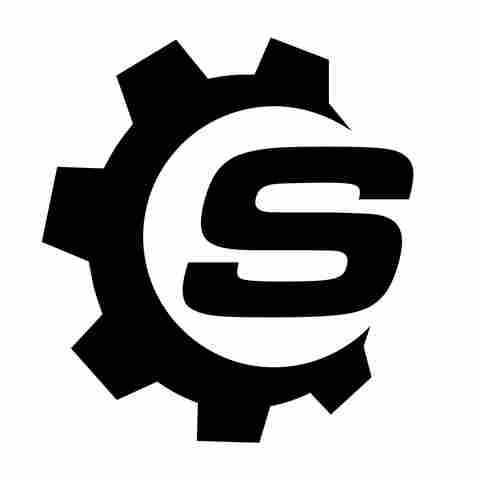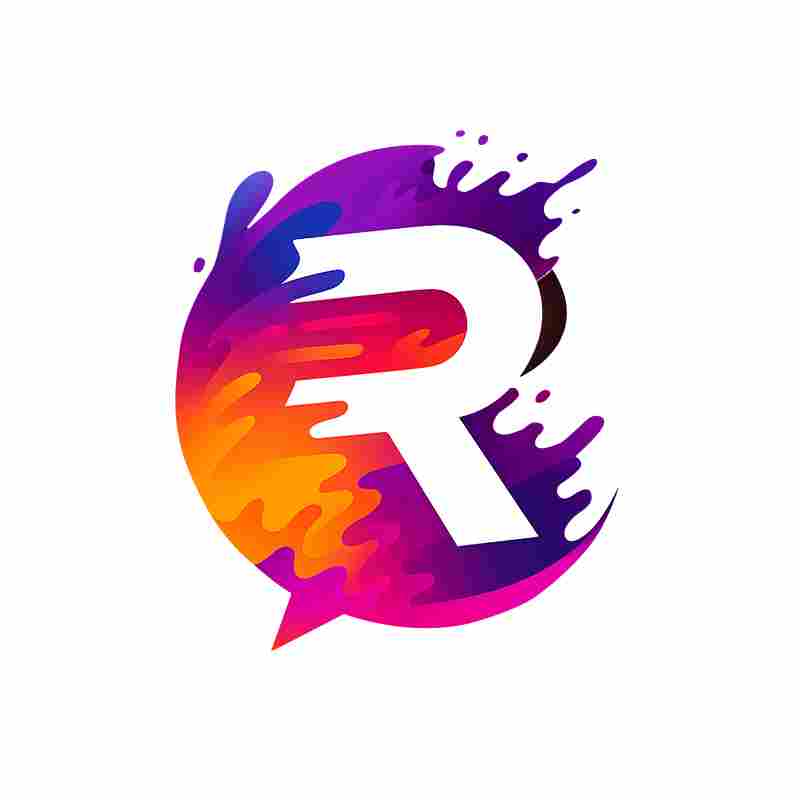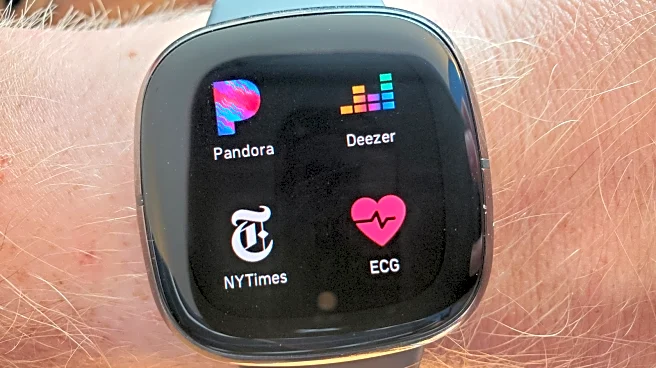By default, most modern MacBooks turn on automatically when you open the lid or plug in the charger — even when you don't press the power button. It's called Auto Boot, and Apple enabled it quietly on models released from 2016 onwards, including the MacBook Pro with Touch Bar and newer M-series Macs. While it's convenient for some, Auto Boot can also be intrusive. You might want to clean your Mac, pack up your laptop, or check your keyboard, in which case you don't need it constantly springing to life.
Worse, if the lid cracks open while you're commuting or traveling, your Mac could boot unintentionally and waste battery.
Thankfully, there's a fix. Apple didn't make the option obvious, but Auto Boot can be disabled with a simple Terminal command that puts the power button back in charge of, well, powering on. No more jump-scare startups. Here's how to disable Auto Boot safely, whether you're using an Intel or Apple silicon Mac.
Read more: 7 Of The Most Useful USB Gadgets You Can Buy On Amazon
How To Disable Auto Boot On A MacBook

Before running any Terminal commands, it's crucial to know what kind of Mac you have and what macOS version it's running. Apple Silicon Macs and Intel Macs handle Auto Boot settings differently, and using the wrong command can cause problems. If you have an Apple Silicon Mac running macOS Sequoia 15 or later, like the MacBook Air M4 (2025), you can disable Auto Boot completely from the Terminal app, which you can find in the Utilities folder of your Applications folder.
- Turn off Auto Boot when opening the lid and connecting to power with this command:
sudo nvram BootPreference=%00 - You can also disable Auto Boot partially, like only when opening the lid, with
sudo nvram BootPreference=%01 - To disable Auto Boot only when connecting to power:
sudo nvram BootPreference=%02.
If you change your mind and want to restore normal auto boot behavior, enter the Terminal command:sudo nvram -d BootPreference to delete that setting in the NVRAM. These are the only Apple-supported methods for silicon Macs, and won't interfere with your Mac's normal startup process.
For Intel-based Macs, users have reported successfully using this command to disable Auto Boot: sudo nvram AutoBoot=%00.If you change your mind, you can re-enable Auto Boot at any time with the command: sudo nvram AutoBoot=%03. Resetting your Mac's NVRAM will also restore this feature. Again, be careful not to run older Intel-based commands on Apple Silicon Macs. It can cause issues that require booting into recovery mode to fix.If you're unsure whether your Mac is Intel or Apple silicon, click the Apple logo > About This Mac to check.
Want the latest in tech and auto trends? Subscribe to our free newsletter for the latest headlines, expert guides, and how-to tips, one email at a time.
Read the original article on SlashGear.