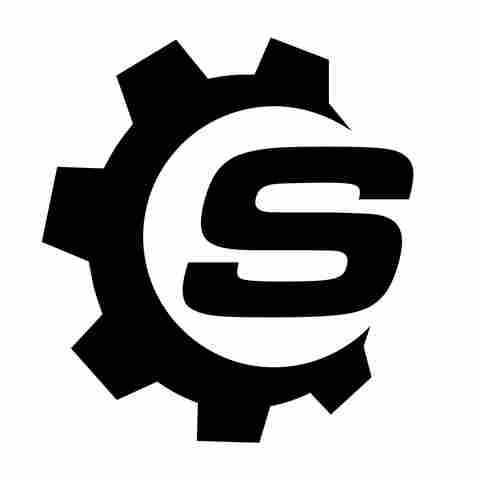Is your Windows laptop battery not lasting as long as it used to on a single charge? High screen brightness, incorrect power settings, and too many applications running in the background are a few of the reasons that could be affecting your laptop battery performance. But in case you have already checked and ensured that the problem is not stemming from any of these things, then there's a strong possibility that there is an issue with your laptop battery itself. You can confirm by looking at your laptop battery report.
Unlike MacBooks, you won't find a dedicated built-in section to check the battery health on your Windows laptop; instead, you will have to execute a command in Command Prompt or Windows PowerShell. Interestingly, the report will also display several other pieces of information related to your laptop battery in addition to its current health status. For instance, you'll find information on how much your laptop battery has degraded over time.
Just as a heads up, it's completely normal for laptop batteries to degrade over time, lasting between two and five years. As a result of this, you will find your laptop battery unable to perform the same way it used to perform in its initial days. That being said, here's how to check the battery health on your Windows 11 laptop.
Read more: 4 Useful USB-C Gadgets For Your Windows Laptop
How To Check Battery Health On Windows 11
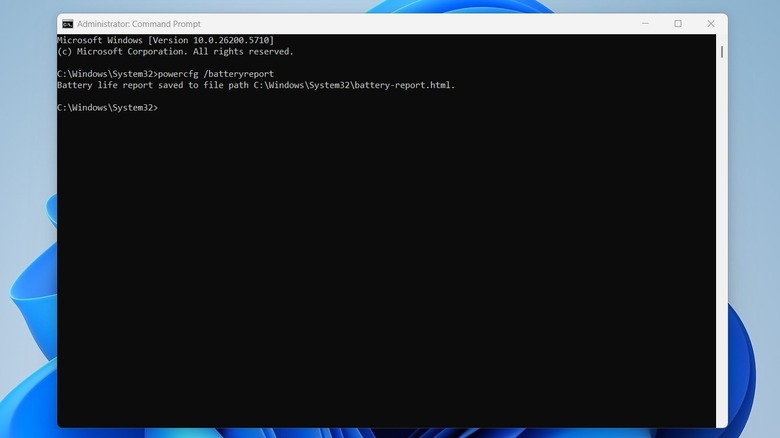
Checking the battery health of a Windows 11 laptop is quite easy. Here are the steps you need to follow:
- Click the Windows icon in the taskbar to open the Start menu.
- Type Command Prompt in the search bar.
- Choose the Run as administrator option. If UAC pops up, click Yes to confirm your decision.
- In the elevated Command Prompt window, type "powercfg /batteryreport" and hit Enter.
You'll get an output message that reads "Battery life report saved to file path C:WINDOWSsystem32battery-report.html." So, head to this location to find your laptop battery report. In case you want the battery report to be generated in any other location, then you need to execute the "powercfg /batteryreport /output your location" command in Command Prompt or Windows PowerShell. For instance, if you want the report to be saved on the D drive, then the command would look something like: powercfg /batteryreport /output "D:battery-report.html".
Understanding The Battery Report

Once you have the battery report, it's important to go through it carefully because, unlike a MacBook battery report, which only displays the cycle count, battery condition, and maximum capacity, Windows battery reports contain a lot of other information. At the top of the report, you will find basic details about your laptop, like its name, installed OS version, and other bits of information. In the following section, there's details about the battery manufacturer, its chemistry, total capacity, and the serial number.
The Recent Usage section of the battery report contains information related to your laptop's active, suspended, and standby states. It's best to go through this information carefully, as it will help you determine whether your laptop is waking up randomly. The Battery Usage section shows how much your laptop's battery has drained over the past seven days. The Usage History section will help you determine the amount of time your laptop was running on the battery and when it was using the electricity as the power source.
The 'Battery Capacity History' allows you to track how your laptop battery capacity has changed over time. For instance, if you notice that your battery capacity was initially 45,000 mWh, but now it's 30,000 mWh, then it's a clear sign that you need to replace your laptop battery. Lastly, there's the Battery Life Estimates section that contains information about the battery run time. On the right, you will find the duration for which the battery should last based on its design capacity and your usage; on the left, you will find the duration for which the battery actually lasted.
Want the latest in tech and auto trends? Subscribe to our free newsletter for the latest headlines, expert guides, and how-to tips, one email at a time.
Read the original article on SlashGear.