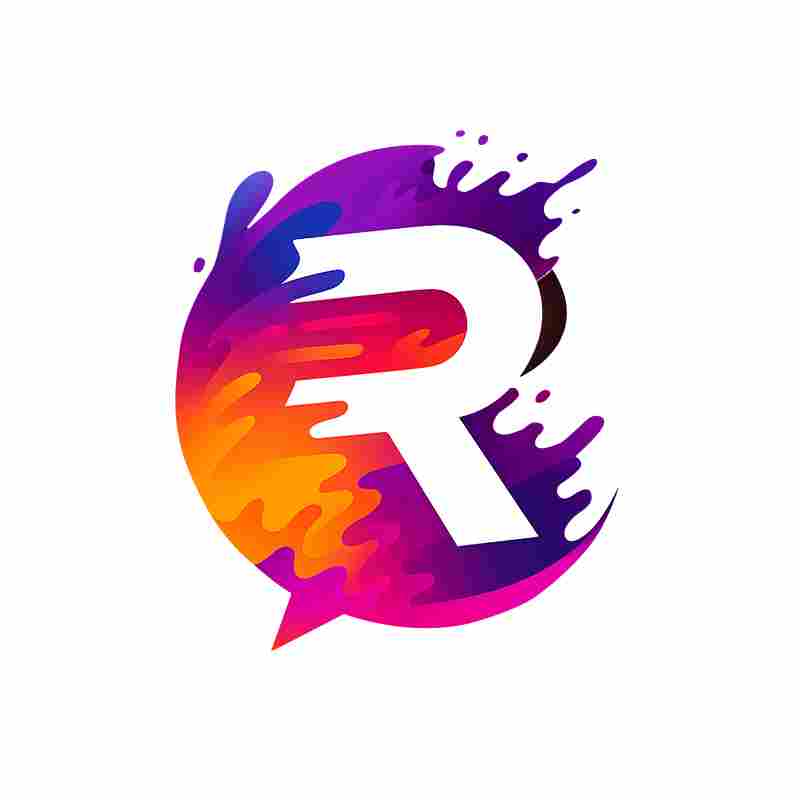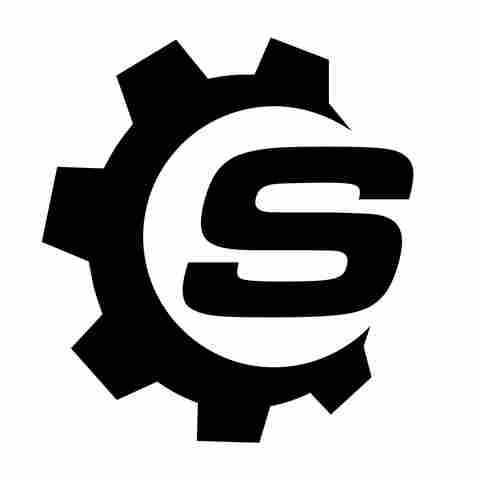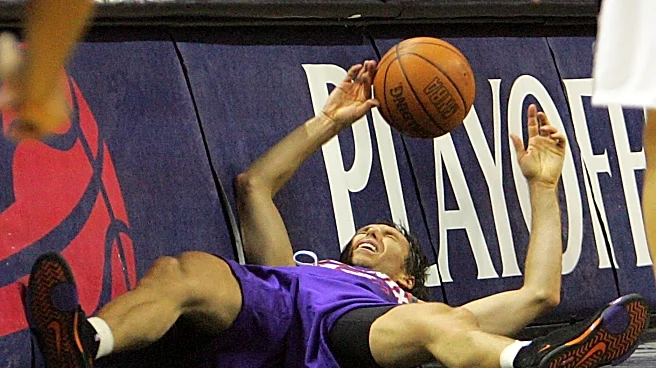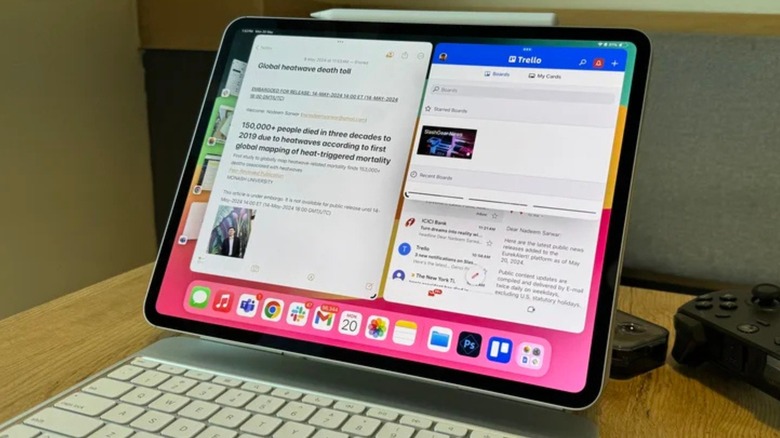
The iPad Pro works great right out of the box, and many people enjoy using it with the default settings. However, some users don't realize that there are certain settings and features they can enable to make their device even better.
For example, some settings can help your iPad last longer on a full charge. Others can protect your battery's health in the long run, so you don't see a big drop in performance after a year or two. A few simple changes can also help you avoid distractions, like endless
notifications while trying to focus. If you use your iPad for work or multitasking, some settings can help you get more done in less time.
The best part is that you don't need to be a tech expert to make these changes. Most of them are just simple toggle buttons buried in the settings menu, and you can turn them on or off in less than a minute. In this guide, we'll walk you through five simple settings you should consider changing on your iPad Pro, making your tablet feel faster and more useful.
Read more: 4 Useful USB-C Gadgets For Your Windows Laptop
Limit Charging To 80%
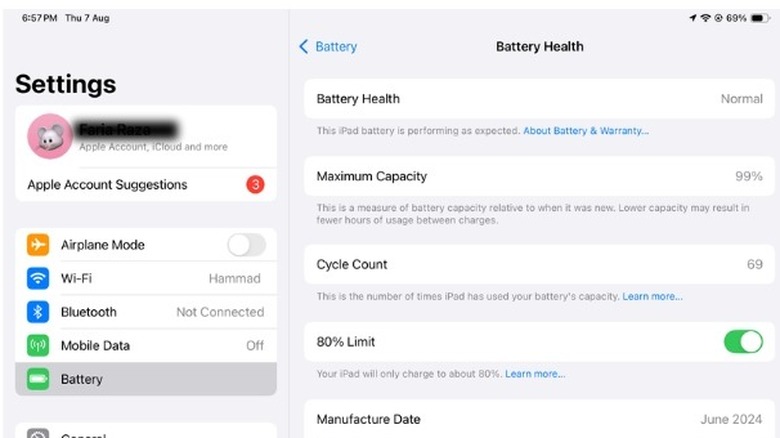
One of the best settings you can turn on right away is the 80% charging limit. The iPad Pro has a great battery life, and you don't need to charge it again and again throughout the day. If you want the battery to stay healthy and last longer over time, this setting can really help.
When your iPad charges all the way to 100% and stays there for long periods, it adds extra stress on the battery. Over time, that can slowly reduce how well the battery holds a charge. Apple actually designs iPad batteries to keep up to 80% of their original capacity after around 1000 full charge cycles. That's a lot, but you can help it stay strong even longer by reducing how often it charges to full.
With the 80% limit turned on, your iPad will stop charging once it hits 80%. This might seem like a small change, but it makes a big difference as the battery doesn't get pushed to its limit, which helps reduce wear over time. Your iPad will still function normally, and for most people who use their device around the house or in the office, that 80% charge is more than enough to get through the day. To switch it on, go to Settings, tap Battery, followed by Battery Health, and toggle on the 80% Limit.
Enable Speak Selection
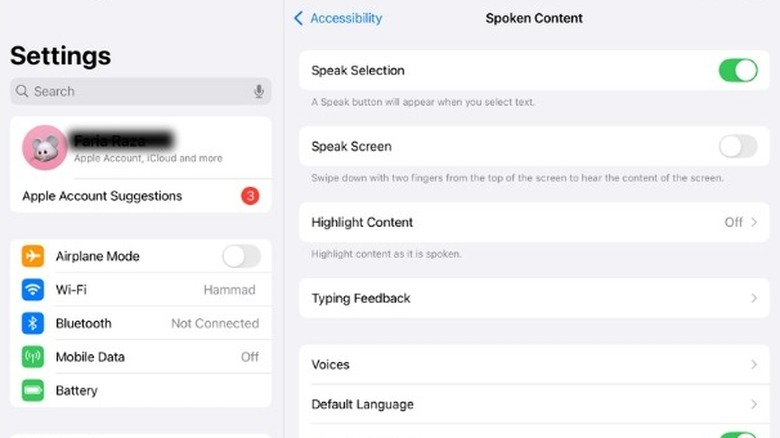
Another setting worth turning on is Speak Selection. It's a simple feature that is really helpful if you're working with long documents or want to reduce eye strain. With the feature enabled, your iPad can read text out loud for you. Whether it's an email, a webpage, a document, or even a book, all you have to do is select the text and tap the "Speak" button that pops up. This can be useful if you're proofreading something you've written or just want to sit back and listen instead of reading.
To enable it, click Settings, tap Accessibility, and look for "Spoken Content." Inside that menu, turn on Speak Selection. Once that's on, you'll start seeing the Speak option whenever you highlight text anywhere across the screen.
This feature is even better because of its customizability. Several voice options are available, and you can easily switch between them from the Spoken Content section. There's also an option to adjust the speaking rate, which lets you control how fast or slow the iPad reads the text. You can slow it down for better understanding, or speed it up if you're trying to get through long documents quickly.
Disable Notifications For Screen Sharing
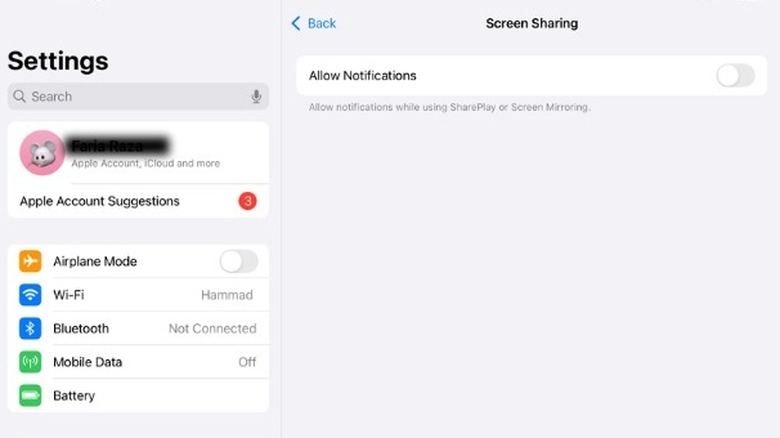
One thing most people don't think about when they start screen sharing on their iPad Pro is that their notifications are still coming in, and everyone can see them. You may be presenting in a meeting or showing some pictures to your friends or family, when suddenly a message pops up with something you'd rather keep private.
By default, the iPad shows your notifications even when you're mirroring your screen. The good news is that a built-in setting prevents this from happening. All you have to do is head to Settings, tap on Notifications, and open the Screen Sharing section. Here, you'll find a toggle to turn off notifications while screen sharing.
After you turn this setting off, your iPad will keep alerts private while you're sharing your screen. Whether you're presenting slides or showing a video, you won't have to worry about unexpected messages popping up. It's a small change but can help you avoid awkward interruptions. It also makes your presentation look more professional, as the people watching won't get distracted by random alerts, calendar reminders, or social media updates. Instead, they'll stay focused on what you're showing.
Turn On Stage Manager
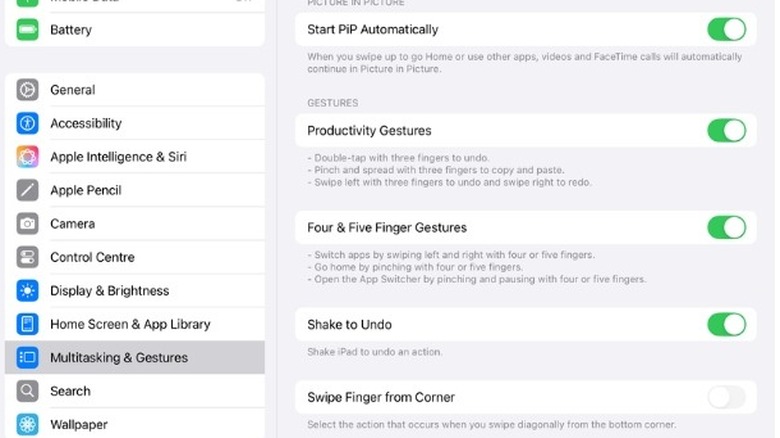
If you like multitasking or often find yourself juggling between apps, Stage Manager is a setting you'll want to keep turned on. It makes your iPad Pro feel more like a desktop, as it lets you switch between apps, resize windows, and organize your workspace however you prefer, making it great for both students and professionals.
With Stage Manager, your main app stays in the center of the screen, while your other open apps sit on the side, making it easy to switch between them quickly. Thanks to this, you don't have to worry about digging through the menu or swiping endlessly just to find that one browser tab or note.
You can also group multiple apps together in one view, which makes multitasking much easier. For example, you can write while checking notes or edit a document with a browser open beside it. You're not limited to split screen either, as you can resize and overlap the windows freely, which makes the iPad feel more like a laptop than a tablet. And if you pair it with a mouse and keyboard, everything works even more smoothly.
Each app window also comes with a small three-dot button at the top, and tapping it brings up options to go full screen, add another app to the group, minimize the app, or close it entirely. To enable Stage Manager, go to Settings, tap on Multitasking & Gestures, and turn it on.
Turn Off Notifications And Background App Refresh For Specific Apps
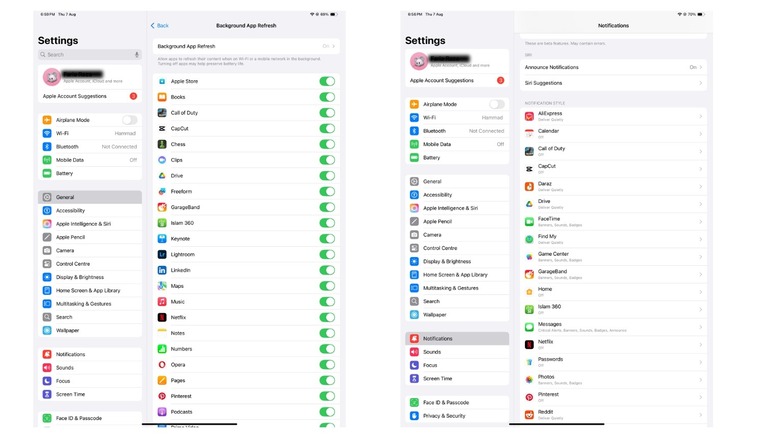
While the iPad Pro already offers a long battery life, there are a few small tweaks you can make to help it last even longer, which include managing your app notifications and background activity.
Too many notifications can drain your battery faster than you think. If your iPad is lighting up for 150 alerts a day instead of just 50, that's a huge difference in how much power it's using to stay active. Every time a notification comes in, your iPad has to wake up, play a sound, and possibly run background activity, and that slowly drains the battery.
To fix this, go to Settings, tap Notifications, and scroll through your list of apps. Most of them will have alerts turned on by default. Just tap on the apps you don't need to hear from all the time, like YouTube, Netflix, or Spotify, and turn their notifications off.
Another simple tweak is limiting which apps are allowed to refresh in the background. This feature allows apps to stay updated even when you're not using them. While that's useful for email and messaging apps, it's unnecessary for games or apps you rarely open. To do this, you need to open Settings, tap on General, and select Background App Refresh. Here, you'll see a list of all your apps, and you can tap on each one to choose whether to turn Background App Refresh on or off.
Want the latest in tech and auto trends? Subscribe to our free newsletter for the latest headlines, expert guides, and how-to tips, one email at a time.
Read the original article on SlashGear.