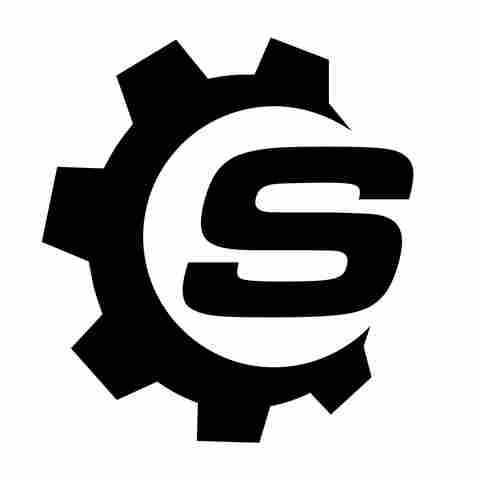The first thing to do here is to clear the confusion between an internet modem and a router. While these two might look similar, and non-tech-savvy individuals often use them interchangeably, these are two different devices with separate purposes. A modem is a device that brings the internet connection into your home or office from the Internet Service Provider (ISP). Meanwhile, an internet router distributes this internet connection to the various devices — thereby merging them on a single network
and allowing data sharing between them.
Ever thought about what a USB port is doing on your modem? It isn't just sitting there uselessly, but offers a lot of hidden perks that not every user may be aware of. From making it possible to share files across devices to charging your smartphones and other electronic devices, USB ports offer versatile benefits when integrated into a modem. Therefore, from the lights on the modem to each of the ports, everything has a meaning and benefits the user in its own way.
Read more: 7 Of The Most Useful USB Gadgets You Can Buy On Amazon
Share Files With Others On The Same Network
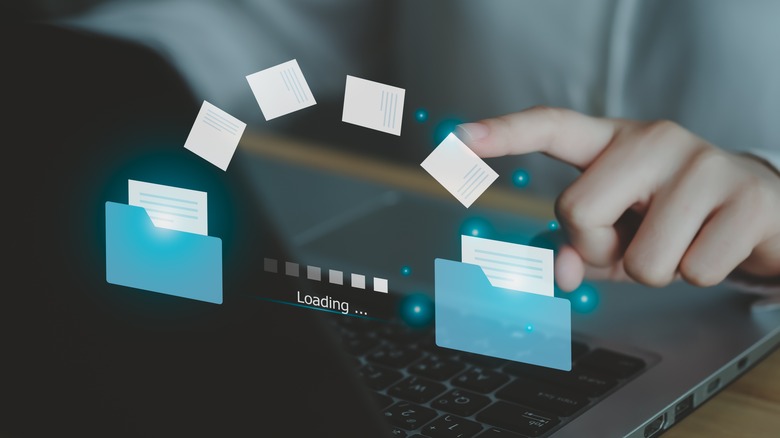
Particularly useful for office environments, imagine eliminating the need to send files to each individual separately. Rather, you just upload it once on the network, and everyone connected to it can view and work on the shared file. With the modem's USB ports, this is a possibility.
The foremost step is to transfer the target files to a USB and ensure the peripheral is formatted as FAT32 or NTFS. Then, insert it into your modem's port. On your web browser, log in to your modem's portal through the IP address and credentials, usually printed on the backside of the device. Once logged in, find the USB setup section or something worded similarly. Most modems allow USB sharing/storage features; find it, turn on the option, and apply the settings.
Moreover, the best part is that everyone on the network can add further files to the USB folder, edit the existing documents, and all the changes will show up on the connected computers.
Print Directly Through The Modem

Getting any printing job done directly through the modem makes it easier for anyone to get the printing done in seconds. Connect the printer and modem via USB cable and double-check that it supports the print server functionality because not all modems do that. If not, this method might not be applicable for you.
After connecting the printer to your modem, enable printer sharing in the modem's settings. Download the printer drivers on your PC or phone, and it will show up as a printing source for anyone who is on the same network. You can send files for printing without the hassle of individually setting up a wired printer on each of the computers or laptops for individual printing. Also, moving the printer here and there is a task in itself. With a direct shared connection, it becomes so much easier for everyone on the network to send and print documents at utmost convenience. Whether it's a modem or a router, the process is basically the same for both.
Charge Your Devices

It might come as a shocker, but you can actually charge your smaller devices, like MP3 players, smartwatches, wireless buds, via the USB port on your modem. Simply grab the cable of your respective device and ensure one of its ends is USB-type A. Connect it to the modem's USB outlet and the other to your device, and watch the charging sign instantly come up. The method worked for many users on ARS Open Forum who were able to charge their smartphones and Bluetooth speakers with the modem.
However, this is only for low-power charging scenarios since the power may not be enough to completely charge the battery or for heavier devices, like tablets and iPads. Also, this should only be your last resort and not the go-to charging option since it may ruin the battery of your device if used as a primary charging source. The only reliable and trusted source of charging for any electronic device is its original charger; everything else is secondary, as recommended by renowned manufacturers like Samsung.
USB Dongle Support For Internet

It may happen that sometimes your primary internet servers are down and you lose the internet connection completely on your devices, or in some areas, the internet speed may be very low, which may tamper with your work. For such instances, some modems, like those by TP-Link, let you plug the USB dongle directly into their USB ports with tiny configurations in the modem's settings — normally just by enabling 3G/4G USB support.
If configured successfully, anyone on the network can enjoy an uninterrupted speed provided by the USB dongle on their devices. However, each modem brand has a different procedure to access this feature; therefore, looking it up on your manufacturer's website will be useful in these cases. The dongle also helps you continue internet connectivity in case there's no electricity. You can also keep the modem running with a power bank until it is charged.
Upgrade The Router's Firmware

Keeping your devices updated with the latest firmware is an essential step in ensuring optimal performance. Similarly, it is a good practice to keep the modem's firmware updated whenever a new release is available since they tackle any previously occurring bugs and glitches and improve performance.
One way to upgrade the firmware is through a USB device. Plug the device into your computer, head to the manufacturer's website, and check for and install any new updates available. Then, transfer this update file to the USB and insert the loaded device into the modem. Just make sure that the USB does not contain any other file or folder except for the target upgrade.
The next thing to do is to log in to the modem's portal or website with the credentials, usually provided on the back of the device. Find the software update section; it could be worded differently. Then, scan for the downloaded upgrade file and select it to proceed. Restart the device when finished to enjoy the changes.
Want the latest in tech and auto trends? Subscribe to our free newsletter for the latest headlines, expert guides, and how-to tips, one email at a time.
Read the original article on SlashGear.