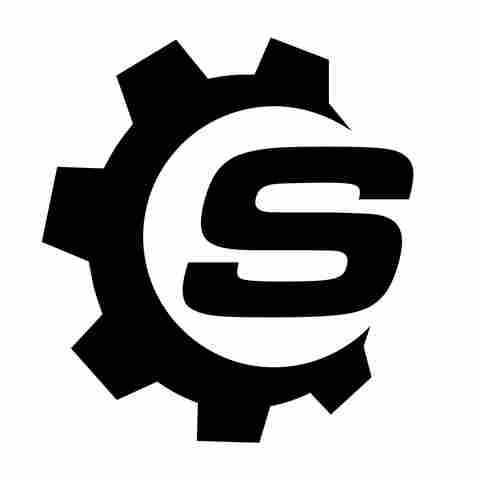One of the major kitchen blender brands on the market, Ninja is considered a very popular choice. In fact, a survey by research and strategy firm Lifestory ranks it as the top most trusted blender brand in 2025, and for good reason. It offers a wide range of blender types, from portable to powerful, many of which are easy on the wallet. Some Ninja blender models like the Detect Power Blender can also double as a veggie shredder, cheese slicer, and cookie dough processor.
While Ninja blenders are generally
reliable and built to last, they're not without their issues. There might be instances when the unit will suddenly stop working and show a blinking light on the panel. What does it mean if the blender is flashing red and can you even fix it? We'll go through some of the possible reasons why your Ninja Blender is blinking, as well as how you can troubleshoot the problem.
Read more: Every Major Air Fryer Brand, Ranked Worst To Best
What If Your Ninja Blender's Power Light Is Blinking

For the Ninja Blast Max BC200 and BC250 Series, some of the best portable blenders, the blinking power LED typically has something to do with the battery or charger. If the power light is only flashing red, the blender is running low on battery and needs a recharge. Once plugged in, it should switch to a blinking green that means it's charging correctly. If the power LED shows a blinking red and green light, you're connected to the wrong charger. You should only use a 13.3V DC, 0.75A adapter and cable.
For any other Ninja blender models, one of the most common reasons the power LED is blinking is the improper installation of the lid on the container, or the container onto the motor base. This is a safety feature that prevents the blades from spinning and potentially causing injuries.
To fix it, all you have to do is unplug the unit from the wall outlet, remove the container and lid, and reinstall it. You should hear a click when the container locks securely onto the base. Make sure to tighten the lid on the container as well. If done right, the power LED will show a solid color.
Another issue that makes the power LED blink is overloading. If the blender's contents exceed the recommended maximum capacity, the unit won't run at all. You need to reset it before using it again. First, unplug the blender and remove the container from the motor base, then pour out the contents, and leave the unit unplugged for 15 to 30 minutes. You can then assemble the blender again and add the ingredients without going over the maximum.
What If The Other LEDs On Your Ninja Blender Are Blinking

Besides the power light, many of the Ninja blender models also have other LED indicators that can tell you what's wrong with your machine. With the Ninja Blast Series, you can find the LED indicator around the Start/Stop button.
It blinks white if the container is misaligned, red if it has an operational issue while blending, orange if the blades are jammed, red and blue if it's connected to a defective or incorrect charger, and white and red if there's a problem while charging. You need to reach out to customer service if you see it blinking red or white and red.
With the Ninja Blast Max Series, each of the blend programs has a LED indicator. The selected blend program will blink purple if an ingredient is blocking the blades. All three blend program LEDs will blink white if you didn't install the cup right. Lastly, the LED will blink red if the blender's motor requires servicing.
Depending on your Ninja blender model, you'll see other LED indicators on the machine. A blinking control panel light means you already turned on the blender without locking in the container first. If the speed lights (Low, Medium, High) are blinking instead, check the blades for any stuck ingredients, or let the unit cool down without contents for half an hour before using.
If the machine has speed lights (1, 2, 3) blinking with the power LED solid, the blender is overloaded. Simply reset it. For Ninja blenders with a selected program light that's flashing, all it means is that you paused the current program. Press the button again to resume.
Want the latest in tech and auto trends? Subscribe to our free newsletter for the latest headlines, expert guides, and how-to tips, one email at a time.
Read the original article on SlashGear.