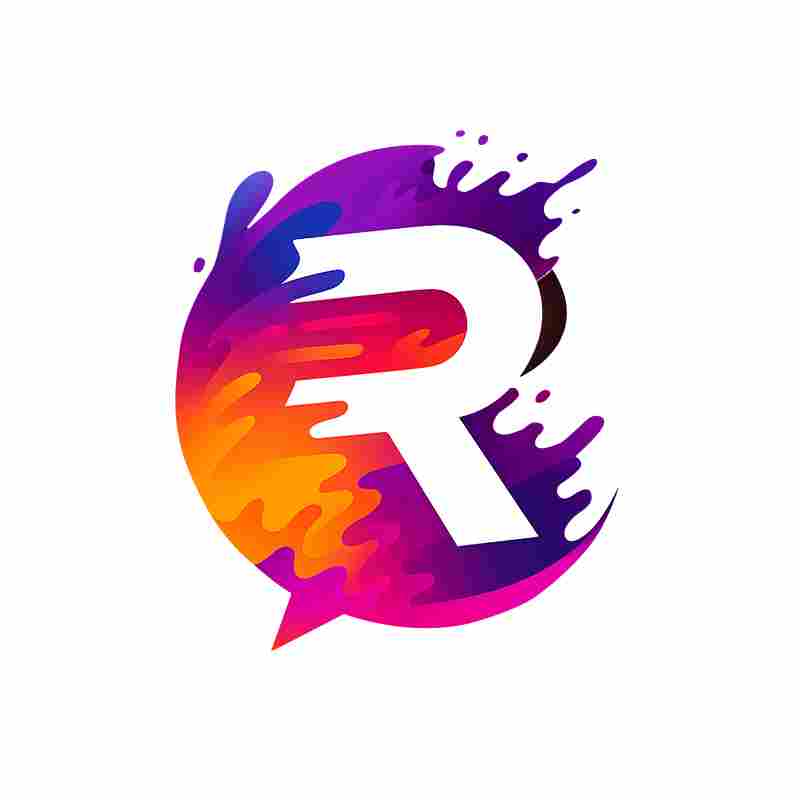Over 90 million people have used a device that supports Roku, the popular streaming service. TV sets with Roku built-in allow for easy access to some of the most beloved shows out there, and they can be easily watched on other devices thanks to dedicated Roku streaming sticks and mobile apps. At first, though, it might seem like what you can do on Roku is limited to what's free and whichever other platforms you have access to. That's not exactly true, but it's easy to see how you could think so,
since many of those features are hidden away.
We've previously looked at five hidden Roku features you might not know about, but there are a few more that are even less known. Normal users can't even access all of these features without knowing about them beforehand, as they require special codes or additional gadgets. It's worth knowing about those tricks, since some can really expand the functionality of your Roku device. If you're ready to dive deep into Roku, here are five hidden features that you probably completely missed.
Read more: 10 Major Bluetooth Speaker Brands Ranked Worst To Best
Enable And Customize Screensavers

While it's common practice to turn your device off when not in use, Roku gives you a reason to keep it on. The service offers screensavers that can appear when shows aren't being watched, which is only one of many ways to customize your Roku device. You can even get new screensavers on Roku's channel store, with some even adding extra functionality like a clock. If you just want to spruce up your living space with some fun artwork or a live aquarium, this is a very simple way to do so.
There are a few more customizations options that can make this feature truly yours. Head into the device's Settings menu, and you'll be able to adjust various aspects of your screensavers — including how long it takes for them to appear. It's not exactly the most hidden feature of them all, but it's something that's very easy to overlook if you don't use Roku very often. Some of those screensavers even include references to popular shows and movies, so there's a little something extra for anyone who's actually going to look at them.
Use Private Listening Or A Remote To Connect Wired Headphones

At first glance, it might seem impossible to listen to your Roku device wired headphones, since most Roku devices only support Bluetooth. Luckily, Roku does indeed allow for a solo audio experience if you know how to set up Private Listening. With the help of this feature, you'll be able to use just about any pair of wired headphones to listen to your favorite shows without disturbing those around you.
Anyone can use a phone with the Roku app to access Private Listening, but there is another way. The first edition of the Roku Voice Remote Pro includes a headphone jack input, which lets you connect your headphones without reaching for your phone. Be aware that this remote doesn't include Bluetooth functionality, and that new versions of it don't have a jack input. While it might be a little hard to find, this remote is a nice convenience if you live with other people and you happen to like cranking up the TV volume.
Expand Available Channels With An Antenna

Although Roku allows you to watch live TV, its selection tends to be quite limited. Outside of news, many channels are dedicated to singular specific shows or franchises, leaving you without a wide array of programs to choose from. Perhaps the simplest way to get more channels on there is to just get your hands on an antenna. These are cheap, with many on Amazon only priced at $30 or less, and they'll be able to add more networks than you might even know what to do with.
However, setting up an antenna can be a bit of a process, especially since Smart TVs are the only Roku devices that come with the right receptor. With that in mind, Roku does simplify the process with on-screen prompts and the inclusion of a guide that displays all channels. These can be added to your favorites the same way as non-antenna channels, allowing for easy access to the ones you care about most. Just make sure there's nothing interfering with the antenna itself, or you're quickly going to run into some problems.
Access Secret Menus And Debugging Options
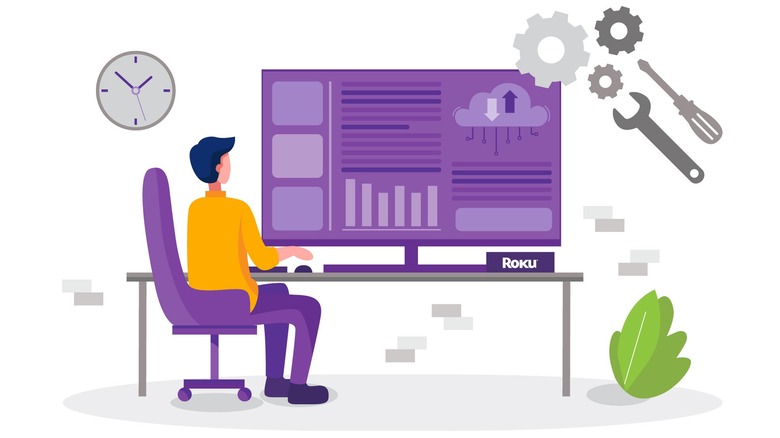
There are perhaps no hidden features in Roku devices that are as obscure as their secret screens. While they're mostly useful for advanced users and developers, pretty much anyone can access this wide array of menus. With most devices, you can access your Roku's hidden developer menu by pressing the Home button on your remote a certain number of times followed by a special input combination.
There are quite a few different secret codes like this, including some that will let you reset your device entirely. This can be helpful if you're having major technical issues and can't access settings normally. There are also options to test the speed of your connection or view additional information about a TV channel, but the documentation on these isn't clear and was reportedly altered in the past. Depending on what might happen in the future, you could lose the ability to access all these secret screens.
Pause Live TV With A USB Stick

Normally, Roku TVs won't allow you to pause any live shows whatsoever, but this feature becomes available with the help of a flash drive. That means an extra purchase, sure, but all you need is something that can hold 16 GB of video, making even this cheap Amazon Basics flash drive somewhat overkill. With a drive like that, you'll be able to pause for upwards of 90 minutes, which seems like plenty of time for short interruptions. It would probably be enough to cook and have dinner without losing a minute of your show.
Using a USB stick will only allow you to pause live TV, not record it. Additionally, you'll have to format the drive to use it for pausing in the first place. You'll have to use another one if you want to play videos or music on your Roku TV. It might be a little restrictive, but this little trick still increases the ways in which you can use your Roku device.
Want the latest in tech and auto trends? Subscribe to our free newsletter for the latest headlines, expert guides, and how-to tips, one email at a time.
Read the original article on SlashGear.