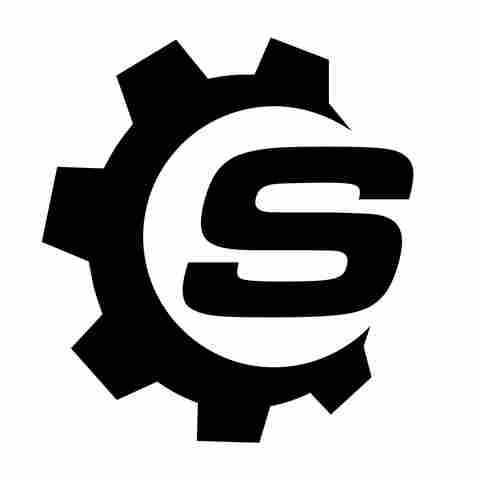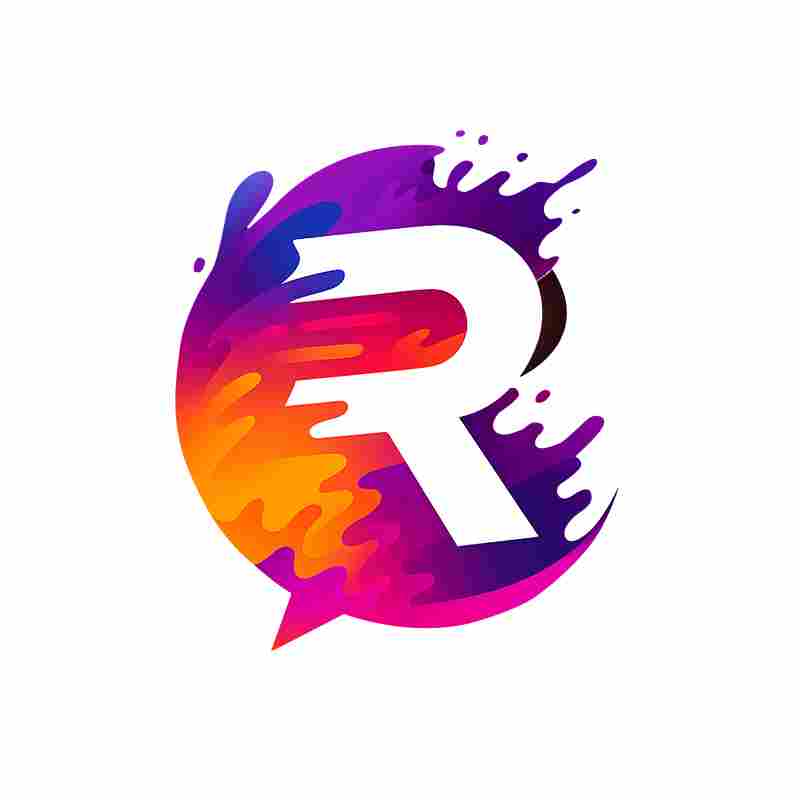When you look at your laptop screen and see it flicker, display distorted images, not power on, or suddenly go black, it can be panic-inducing. After all, without a functioning screen, your laptop is effectively useless on its own, even if everything else is working fine. Plus, fixing a laptop screen isn't cheap and could set you back anywhere from around $50 up to $300 or more, depending on what's gone wrong and whether you choose to let a professional handle the repair or decide to do it yourself.
You can still use a laptop with a broken screen by connecting it to an external monitor, but at that point, it's no different from a desktop computer, which kind of defeats the purpose of having a laptop in the first place.
The good news is that a broken or malfunctioning screen isn't always a death sentence for your laptop or your budget. The problem might not even be as bad as you think it is, and oftentimes you'll be able to fix it yourself. A loose cable, outdated software, or minor wear and tear could be what's causing the problem. Sometimes, just restarting your system or updating the graphics driver is enough to get things working again. Other times, replacing a frayed cable or reseating a loose connection can bring your screen back to life, and these are all things you can do without setting foot in a repair shop.
Read more: 4 Useful USB-C Gadgets For Your Windows Laptop
Restart Your Laptop Or Perform A Hard Reset

Before you check cables, software settings, or connect an external monitor, try a hard reset to see if that gets your monitor up and running again. If you're not dealing with a messed-up display because of the viral Chromebook annihilation combo and there really is a problem with your screen, a quick restart or hard reset may be all it takes to fix it. That's because display issues are often caused by temporary system glitches, driver failures, or power states, not hardware damage. Performing a hard reset on your laptop will completely shut down its system and can clear any temporary glitches that are keeping the display from working as it should. This process can clear out the kind of temporary issues that cause a screen to go black or stop responding.
Follow these steps to perform a hard reset on your laptop:
- Shut down the laptop completely.
- Unplug the power adapter and take out the battery if it's user-removable.
- Disconnect any external devices or accessories, including monitors, USB drives, or headphones.
- Press and hold the power button for 15 to 20 seconds to drain any residual power.
- Reconnect the power and battery, then turn the laptop back on.
A software or driver error can also cause your display to get stuck, especially when the laptop wakes from sleep mode or installs a system update, and a hard reset can often reboot the system successfully. If the screen still doesn't respond, try pressing Windows + Ctrl + Shift + B to reset the graphics driver. If it works, you'll usually hear a beep or see a brief flicker to let you know the display has reinitialized. If your screen turns back on, you've likely fixed the problem and can get back to using your laptop.
Check For Display Output Using An External Monitor

If you're not sure whether the problem you're experiencing is with your laptop's screen or a deeper system issue, connecting an external monitor is one of the fastest ways to figure out what's going on. There are plenty of reasons you shouldn't throw out your old computer monitors, and this is one of them. Connecting an external monitor can give you clues about whether your graphics hardware is still working and help you narrow the problem down to either a faulty display panel, cable, or something more serious, like an internal failure.
Follow these steps to check for external video output:
- Turn your laptop off.
- Connect an external monitor using HDMI, DisplayPort, VGA, or a USB-C adapter.
- Turn your laptop back on.
- Once the system has rebooted, press Windows + P to open display options and select Duplicate or Extend. On some devices, you may need to use Fn + F8 or another display toggle key to switch output modes.
- Check the external screen to see if it has a signal.
If you see your desktop on the external display but your laptop's screen is still dark, you're probably dealing with an internal panel, backlight, or display cable issue. If nothing appears, not even the logo or BIOS screen, you may be looking at a hardware-level failure that requires professional repair or diagnostics. However, if you do see the startup screen or can boot into Safe Mode, the problem could be coming from a corrupt graphics driver or BIOS setting that you might be able to fix yourself.
Update Or Reinstall Video And System Firmware Drivers

If your laptop screen flickers, goes blank, or has strange colors or patterns, outdated or corrupt video drivers and BIOS firmware could be at fault. When the screen is acting up in this way, you may think you'll have to take your laptop apart to fix it, but fortunately, that may not be the case. Instead, you can usually update or reinstall your drivers and firmware through Windows using official support tools.
Follow these steps to check and update your drivers and firmware:
- Open Device Manager by right-clicking the Start menu and selecting it from the list.
- Expand the Display adapters section, right-click your graphics card, and choose Update driver. Install any available updates.
- If the issue began after a recent update or no update is found, right-click the adapter again and select Roll Back driver (if available) or Uninstall device.
- Go to the GPU manufacturer's website (such as Intel, AMD, or NVIDIA), find your model, and install the latest graphics driver manually.
- Go to your laptop manufacturer's support page, enter your model number, and download any available BIOS or UEFI firmware updates.
- Follow the manufacturer's instructions to complete the BIOS update.
- Restart your laptop once the updates are installed and check whether the screen is working properly.
Updating your laptop's drivers and firmware can often help because graphics drivers are what link your operating system to your GPU. If they're corrupted or incompatible, especially after a system update, it can cause flickering, a blank display, or crashes. The same goes for outdated BIOS firmware, which can interfere with how your system initializes the display during startup.
Inspect The Screen For Physical Damage And Loose Connections

Something else you should do when your laptop's screen seems to be broken or malfunctioning is check the display for signs of damage. Things that should get your attention include cracks, discoloration, dead pixels, or visible pressure damage. All of these things are signs that your screen is physically damaged. Unfortunately, software updates won't resolve these issues. Instead, you'll most likely have to replace your screen.
However, if the screen looks fine but flickers, blanks out from time to time, or only works at certain angles, you may be dealing with a faulty internal display connection. These types of problems often come up when the connection between the screen and the rest of the laptop isn't secure or starts to wear out. While you have the option of using your laptop with its lid closed, this is only a temporary solution to the problem.
Follow these steps to check your laptop's screen for physical damage and loose connections:
- Check the screen for damage or unusual flickering while slowly opening and closing the lid.
- Turn on your laptop and slowly adjust the screen's angle. If you notice any flickering or if the flickering stops when you change the angle, it could be a display connector issue.
- If you're comfortable opening the display, you can check the internal connections. You'll need to power down your laptop, unplug it, and remove the battery if possible. Then, open the bezel or back cover, find the internal display connector, and make sure it's secure and free from dust. Next, reassemble and test it.
Going through these steps should help you identify and fix issues caused by a loose connection. If you're still having problems, you may need to have a professional check the internal connection or the panel itself.
Replace The Screen If It's Damaged Beyond Repair

If, after going through all the troubleshooting tips above, you can't get your laptop's screen back in working order, you're probably going to have to replace it. This will most often be the case if it's physically damaged — cracked, consistently unresponsive, or has permanent lines that don't respond to software fixes. Getting a professional to repair the screen is always an option, or if you're comfortable with electronics, taking the DIY route can save you money. For example, HP has a DIY step-by-step guide to help users replace their laptop screens. You can check with the manufacturer of your laptop to see if fixing it yourself is feasible and review any support documents available to help you with the process.
Follow these steps to replace your laptop's screen:
- Check your laptop's model and original screen specifications. Be sure the replacement matches its resolution, size, connector type, and backlight configuration.
- Order a compatible panel. The supplier you choose should offer you an exact replacement because even if one spec is off, like resolution or connector layout, the replacement screen may not work with your laptop.
- Find a trusted source, like your laptop manufacturer, to learn how to remove the display bezel, disconnect the old panel, attach the new one, and screw it back into place.
- When you're finished, reboot and test your laptop's new display.
If you've completed the DIY steps correctly, the new screen should start working right away, without you doing anything more. If you're not comfortable opening the laptop yourself and it's still under warranty, it's probably best to leave screen replacement to the experts.
Want the latest in tech and auto trends? Subscribe to our free newsletter for the latest headlines, expert guides, and how-to tips, one email at a time.
Read the original article on SlashGear.